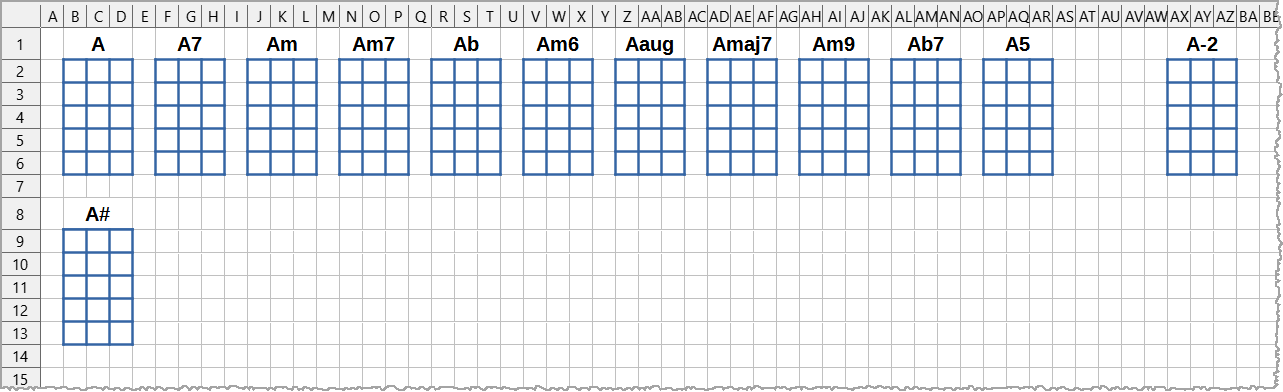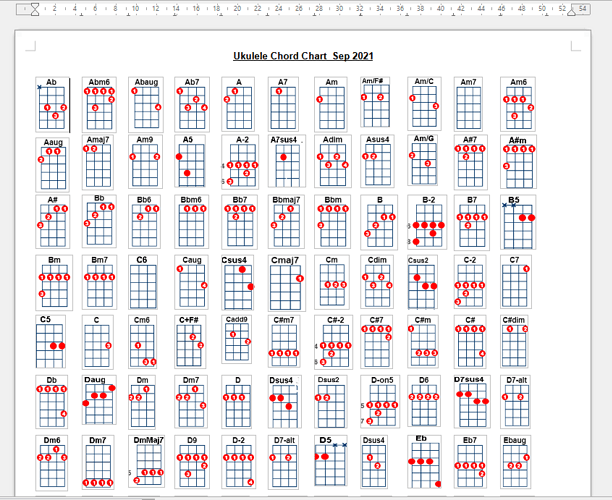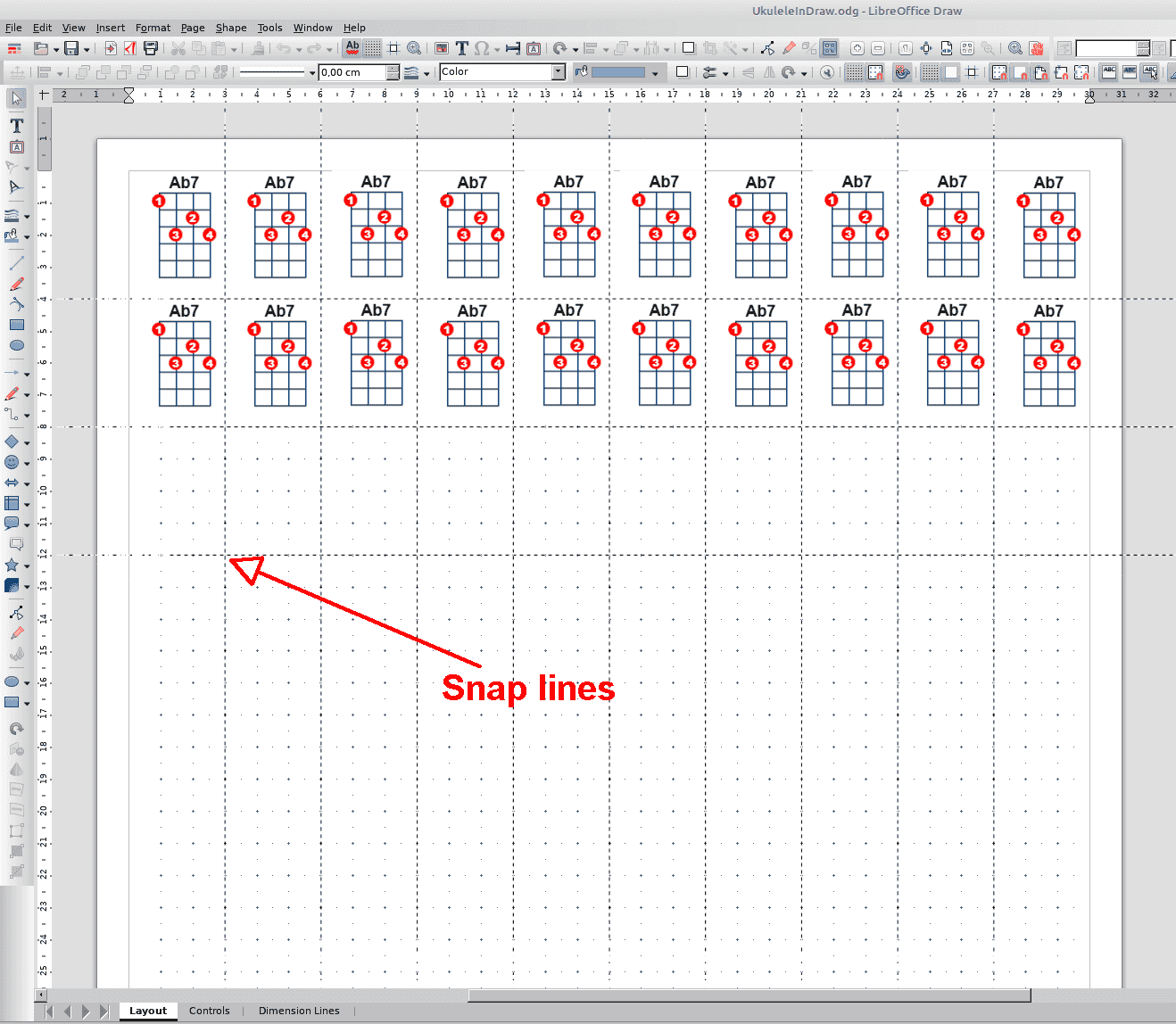I have created a Ukulele chord chart in Libre office writer
which consists of about 140 small images cut and pasted on to A4 paper. However, I need to align them all into a kind of grid as dragging with a mouse is inconsistent… How can I do this please? I’m using Windows 11 64 bit, L/O Version 7.3.7.2
Ukulele Chord Chart Dec 2022.odt (281.5 KB)
Sorry, this will not work because the inner geometry of each image is different.
Workaround
I would create the basic framework in Calc and export a PNG from it to edit further in Draw.
85789 Align many images in writer.ods (10,8 KB)
The blue Cell borders and the Label are formatted via Cell style.
Or a PDF, that will retain lines as objects.
In the extensions page if I search under music there is one chord diagram extension, Extensions » Extensions
It is right that it Writer isn’t the best option for aligning and working with lots of images.
But here is your file made nicer with help of the Extension “Pictool”.
With nothing selected pictool will affect all images in the document.
- With PicTool re-anchored all to: “As Character”.
- Now each Graphic is like a Character and can be cut and pasted into the right order. Then I inserted tabs between all and changed the tab stop settings in the LO Writer Extras Options-Menu to find a sweet spot.
- Decreased the line spacing
- With PicTool resized all down to 90% of each current size.
Ukulele Chord Chart Dec 2022_kai.odt (276.8 KB)
There are many flaws in your design:
- you mix anchor modes
- To page which is reserved for exceptional page-oriented works and should not be used by newbies until they fully understand the formatting and flow consequences of such a choice
- *To paragraph" on the same single paragraph which forces you to express the general layout manually on every image frame
- you impose no high-order layout with some feature making updating your chart a real nightmare
So, let’s see first how to structure your chart as a grid.
I’ll assume that all your images have the same size (this is not the case presently). You have up to 20 chords per base note. They can be contained in 2 rows of a 10-column table. Make an 8×2-row 10-column table. Allow rows and table to split across pages.
All the cells will contain a single chord. Since disposition over cells is the same, we can tune the default frame style Graphics so that all chords align the same in all cells. More on that later.
Meanwhile, you must ensure your chords have all the overall same size.
In Draw, start by making a staff with 4 strings and 6 bars. Add over it a text box with dummy text in the desired font, weight and size. Group everything. This will be duplicated for all your chords. Ideally create styles for the elements you want to control centrally, like the text box for the chord name. Create also a style for the circled digits to make sure they will all look the same.
To create a chord, duplicate the dummy one, enter the real name, add the circled digits. Group. Select the new chord, copy and paste into Writer, in one of the table cells.
When you’re pasting the first one, right-click on Graphics frame style and Modify. Adjust the properties so that it is anchored To paragraph (inside the cell) and its position relative to Paragraph Text Area. The simplest may be to chose Center. Since all your chords have the same size if you follow the duplication procedure, this will give a nice consistent look.
Once you’re satisfied with this style, thingd become very easy for second and following chords.
Note: frame styles have sometimes difficulty to update screen. If this happens, double-click on another style like Frame, then double-click again on Graphics to force update.
After inserting the second chord, double-click on Graphics. You’re done.
There are many ways to improve the general look by playing with the table properties (borders, wrap, spacing, background, …
Many thanks for taking the time on this. I’ll try and see what happens.
Another (IMHO easy) solution could be to work on Draw using so called snap lines.
Images should be snapped to:
- snap lines
- page margins
- grid
It is simple to move the little images (or group objects).
See my sample file.
Advantage: My page is larger than A3 but you can print it (Fit to printable page) easily on a A4 sheet. Draw can do that similar to PDFs.
Later on an editing is possible and of course you can create more than one page.
UkuleleInDraw.odg (17.8 KB)
Of course you should proceed in an economic/efficient way in creating chords of same sizes. @ajlittoz gave some important hints for that:
If you work on Draw everything can be done on Draw itself, of course… 
Thank you for your help. I have never tried draw before so will try this, although it will take some time to familiarise myself with it.