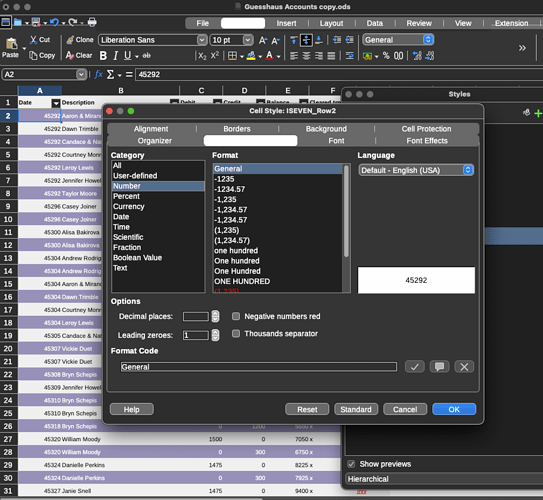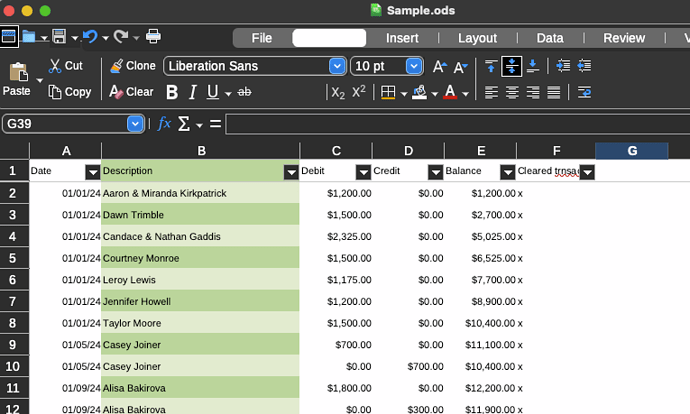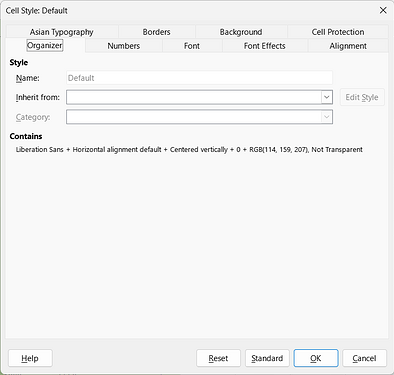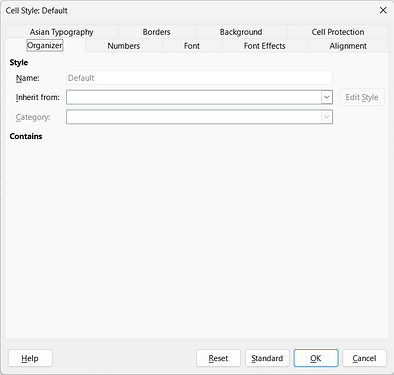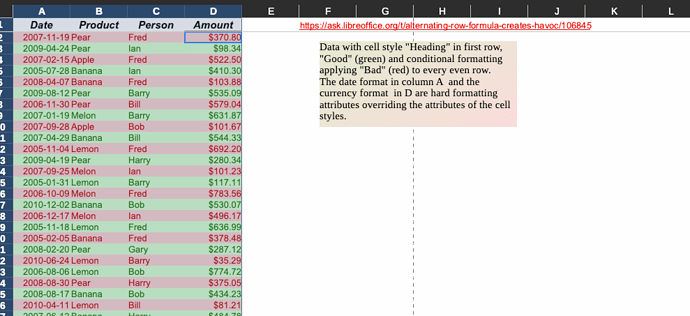I’ve found this solution posted by:
anon73440385
Sep '19
Hello,
Solution 1: Reusable - Define your own Auto format
- Select range
A1:D1 and set the color (e.g. white)
- Select range
A2:D2 and set the alternate color (e.g. grey)
- Select range
A3:D3 and set the color (e.g. white - step 1 needs to repeated here)
- Select range
A1:D4 (important to have on uncoolorized line)
(Updated as per comment of OP)
- Go to menu
Format -> AutoFormat Styles
- Click
Add - button, and deselect every option but not Pattern
- Provide a Name (e.g. AltWhiteGrey)
- Click button
OK
Now you can use this Autoformat for any arbitray range (Selecting the range) and using Format -> AutoFormat Styles
Solution 2: - Use Conditional formatting
- Define a cell style with white background color (e.g. BGWhite)
- Define a cell style with grey background color (e.g. BGGrey)
- Add a conditional format using
- Condition 1:
MOD(ROW(),2)=1 - Apply Style 1 (BGWhite)
- Condition 2:
MOD(ROW(),2)=0 - Apply Style 2 (BGGrey)
- Cell Range: Add here the cells, where you want to apply the format
“Drawback of this solution: Conditional Formats take precedence over direct formats.”
Per Anon, conditional formats is why I can’t format the date or anything else. So conditional formatting for alternating rows is not a correct way to do this.
I have followed the Solution 1 of auto format and it does work. However, it causes the machine or program to run very slow…Alas I am beginning to think I simply will not be able to have alternating rows, except to shade each row as I go. Is this the solution? Does anyone have a better way to do this that doesn’t clog the program down.