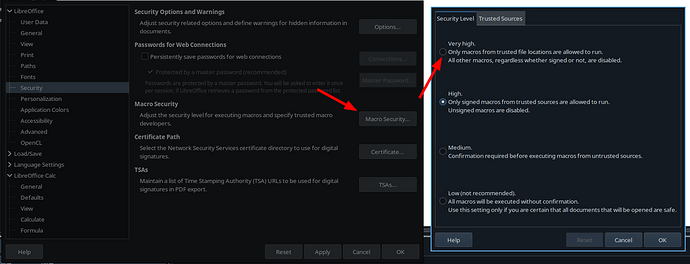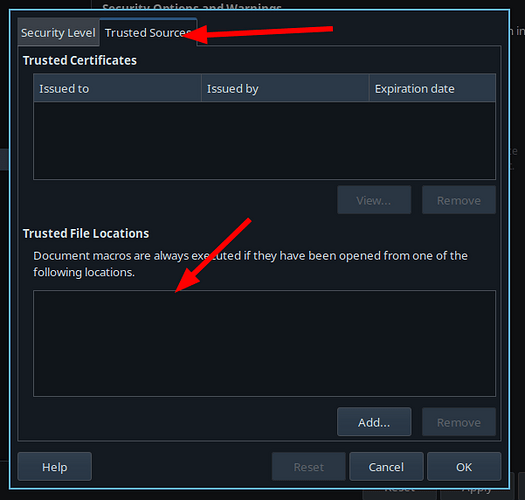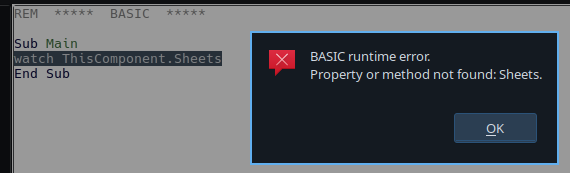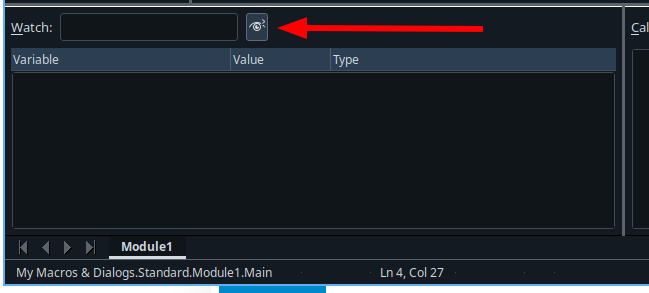How do you find all available functions on ThisComponent in libreoffice calc basic macro editor? There doesn’t seem to be a stable autocompletion available and googling for “ThisComponent” doesn’t show any results in API docs. I assume that’s because it’s only an alias for another object, but I can’t figure out how to find it?
I’ve tried ThisComponent.DBG_properties, but the resulting dialog with long list of properties isn’t searchable or selectable to copy it into another text editor.
I assume that a lot of these problems are caused by my lack of experience with this development environment. If someone could please advise what would be best way to set it up I would really appreciate that. A tutorial would be ideal - I couldn’t find any resources so far.