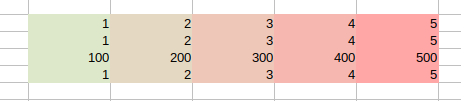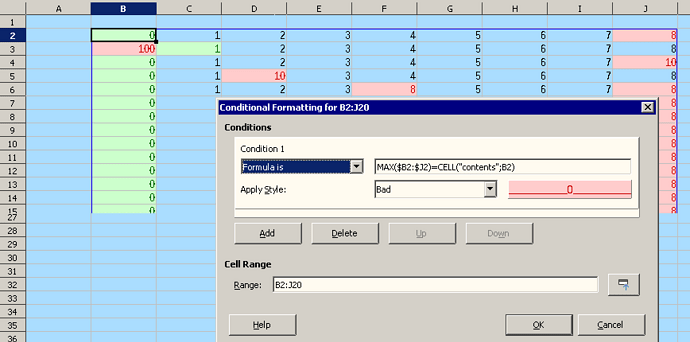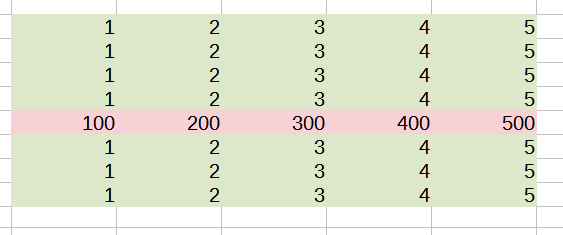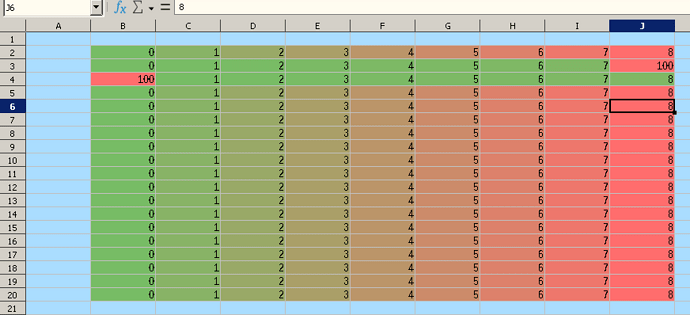It’s annoying…almost as if LO is fighting against you to do this. Perhaps someone will have a full solution, but here is a workaround short of hand entering every single conditional range:
- Set up 1 row that is the way you want it with the conditional formatting.
- Select the used cells (your formatted part) of that row and the “same” cells of the blank row below it.
- Copy that to the clipboard.
- Paste just below the blank row you included in your copy.
- Once done with enough rows, ctrl+click the left row indicator for each of the unwanted blank rows, right+click on one of the row indicators and select Delete Rows.
So, the idea is to include a non-formatted row in your copy so that LO doesn’t merge the conditional formatting region, then delete the “barrier” rows to end up with what you want.
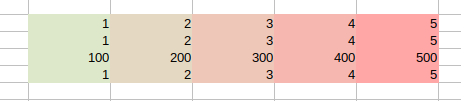
Now you can have, say, numbers in the 10’s in one row and in the 1000’s in another, but the rows will flag colors independently.
Oh, if you already have values entered, just do the above procedure in a new area/sheet and then copy and paste values back over it using Paste Special>Values Only…adjust for formulas, etc. You get the idea.