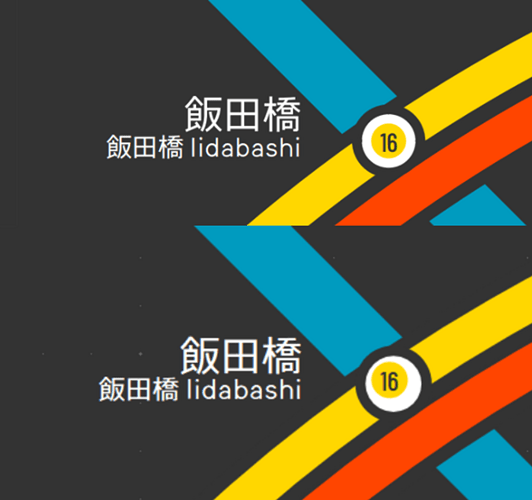I am now making a map with LibreDraw, however, many objects had shifted after saving the file without any actions from me
For example, the original thing by me is shown below, the yellow circle align with the white one behind it (the one above)
However, the yellow circle automatically shifted after saving, making it not longer align with the white one (the one below)
Can anyoen identify the reason and tell me how to prevent such cases?