I have a pdf help manual open in Draw that has white text over a black page. How can I change the page to white with black text.
RipX Manual.pdf (806.1 KB)
Please, upload your file here so that someone can examine it.
To do this, click on the three dots or the pencil or the edit icon under the initial question. What is available.
In the edit mode of the question select the “Upload” icon.
Select your file and click the “Upload” button.
Thank you very much.
Now that is a clear and concise answer.
Thank you for making the file available.
Unfortunately, PDF files do not follow the rules of continuous text and word processing.
PDF files are largely frozen.
With Draw these files can be edited only limited.
What did I do (page 1-6):
Clicked on the side of each slide.
This reveals that the background is a drawing element, that is, a black area of a rectangle.
Deleted it with the Del key.
Under the black area is another white area (rectangle) and this also removed.
Attention, on slides with white font you will now see nothing.
Editing the drawing Style “Standard”, font color set to black.
Select each slide with the mouse - click in the upper left corner, hold, drag to the lower right corner and release.
Double-click on the “Standard” drawing Style and the text will turn black.
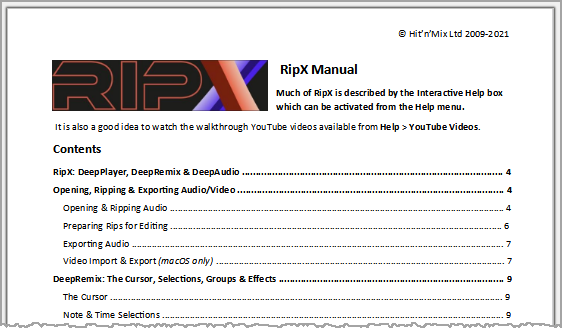
85796 HB RipX Manual.odg (842,1 KB)
Finally, when you have all the slides ready you can export the Draw ODG file back to PDF.
Maybe someone else will find a better way.
