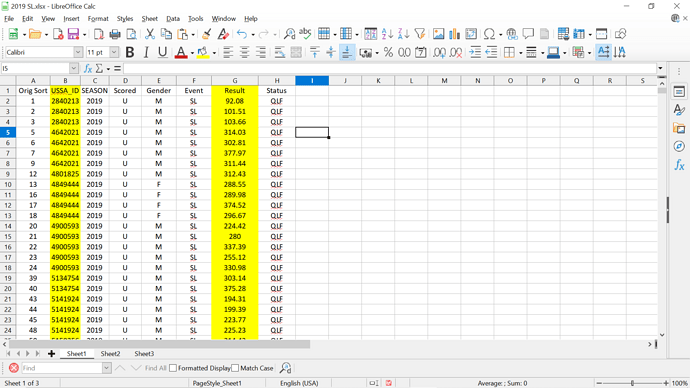Howdy -
I’m newer to Libre Office Calc, but fairly experienced with spreadsheets. I haven’t used VBA from MS, and I haven’t written macros in any spreadsheet. I was given a new task with 4 years of data, and I need to find a way to sort and compile the data - in a manner I haven’t done before. Some of the files have over 30,000 rows of data.
The basics are:
Sheet 1 - raw data
Column B = member ID (with each member ID most likely appearing on multiple rows)
Column G = member’s evaluation for each appearance of member ID
Sheet 2 - compiled
Column A = member ID (only one occurrence to reference the raw data)
Columns B - Z (or more) = each evaluation of a the member (so a member could have 1 evaluation, or 20+) transferred from sheet 1
Image attached of the Raw Data sheet.
What I need to do is be able to take the 30,000+ entries in sheet 1 column A and remove the duplicates for sheet 2 column A - that is easy enough. But the tough part is to then find each evaluation for a member on sheet 1, and transfer that evaluation to sheet 2 in columns B - Z.
I’ve tried to work with INDEX and VLOOKUP, and have had a bit of success with them. But, those commands require the ID look-up to be fixed to a specific cell (i.e., $A$2). And I don’t have the time to change the ID look-up for upwards of 7,000 unique members in 20 files. I’m hoping a macro would be able to execute the search and transfer of all evaluations for member #1 and transfer them to sheet 2 row 2, then automatically move to the next member and transfer the evaluations for member #2 to sheet 2 row 3 (row 1 is the header row for both sheets).
Thanks for any help or advice you can offer!
Paul