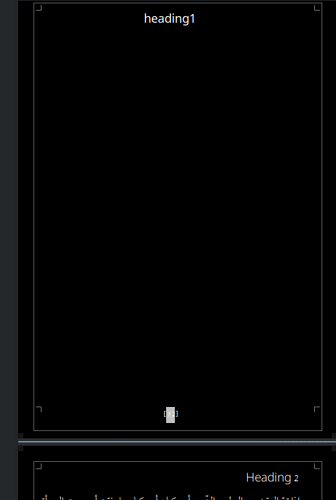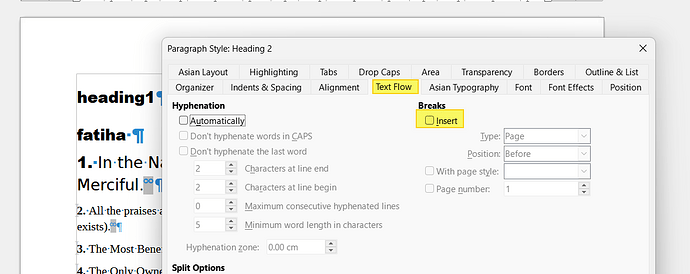i have set the “contents heading” style to be level 1 from outline and list. but when i update the table of content that heading is not shown in the table of content? and if i insert a second table of content the heading is shown.
how to do so as just 1 table of content show its own heading?
Version: 24.2.2.2 (X86_64) / LibreOffice Community
Build ID: 420(Build:2)
CPU threads: 4; OS: Linux 6.9; UI render: default; VCL: kf6 (cairo+wayland)
Locale: ar-DZ (en_US.UTF-8); UI: en-US
24.2.2-2
Calc: threaded
manjaro os
save format: odt
file that explain the problem:
LO table of content problem.odt (11.2 KB)