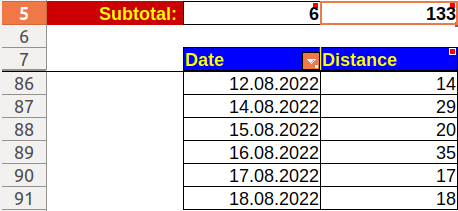HI Folks
I have a calc spreadsheet with multiple pages.
There’s a summary page, and each of the sub-pages have a list of items that I’ve restocked on my 2-weekly visit to one of my retailers.
The sub-pages are filled out one by one (after each restock visit) - and then I need to import the data onto the summary page.
So far, the only way I’ve found to add the latest of the sub-pages is to go to the summary page, copy/paste the last column of data into a new column, then search/replace that data to correct the reference so that they point to the latest ‘restock’ page. I then have to correct the cell references as calc (helpfully) tweaks them during the paste so they refer to the next column along (so cell 1a in the copied column becomes cell 1b once it’s been pasted.
Is there a smarter way to do this?
Thanks
Adrian