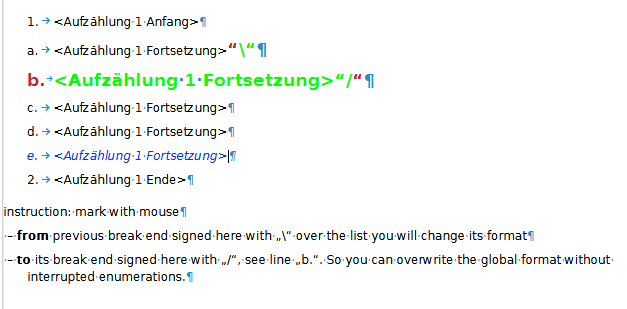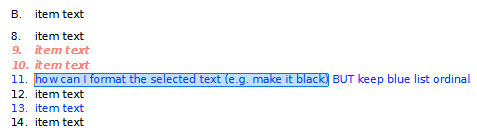@ajlittoz : many thanks for your help! I am very hopeful reading that you got it to work.
I tried again and failed again. There is something I am doing wrong apparently.
Where exactly should I check if character style is set to none? When the item ordinal is selected? Or when the item’s paragraph mark is selected?
.
EDIT: It’s weird, after several attempts, I sometimes get your method to work when repeating your steps a dozen times. I don’t think I changed anything between the repeats. This way, I got at least A.3 and A.4 and A.5 formatted (in my sample file xxxxxxx part.odt above). I was never able to direct-format A.1 for example. Then I saved the document and upon reopening the document, the formatting of A.3 and A.4 and A.5 is gone. I tried to DF them again, but it doesn’t work anymore.
.
EDIT2: Out of the blue, the direct-format of A.3 and A.4 and A.5 appeared again, but I was unable to change them and when saving and re-opening the document, the DF is gone again.
.
So the bottom line is: It’s very inconsistent in my trials.
Have you tried saving and see if your results persist when reopening ?