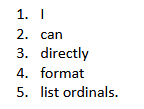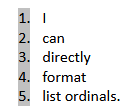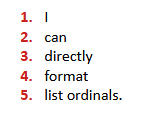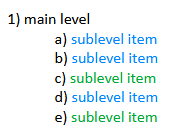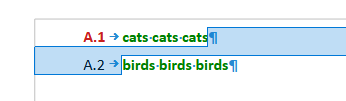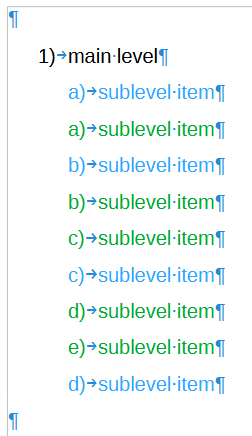Can I direct-format list item symbols ?
If not, is there an alternative method to achieve a similar effect ?
I would like to create a list like this with different coloring on the sublevel :
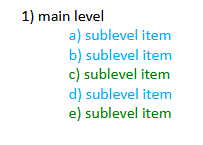
Coloring the item text would be easy, but how to color the item letter/symbol as well ?
I tried to accomplish this with what I learned from How to format 2 lists independently from each other in LibreOffice Writer? - #6 by ajlittoz (“first method”) , namely defining a blue list style and a green list style and then just applying the list style to an item (without paragraph style). But the drawback is that this works only if I click on “restart numbering”, but then I would have something like:
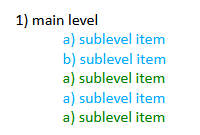
So how can I achieve this without interrupting the numbering ?