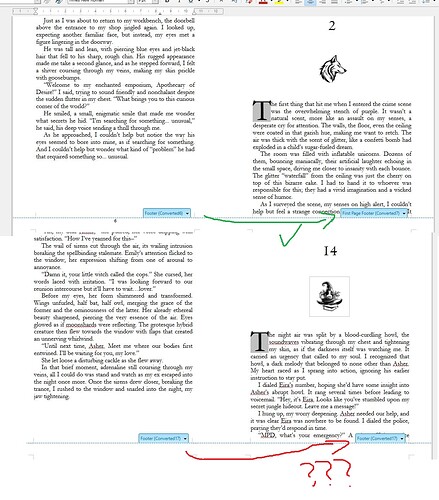This is quite the head scratcher. So I’m using one of the provided KDP templates to format my book. It was all fine and dandy until I tried to remove the page number on the first page of every chapter. For some reason, a page break is not setting the new blank page as the “first page”. It works for the first 10 chapters because it was part of the sample. See images for more details.
A normal (simple) page break will apply that Pages Style what determined by the property of the actual style named “Next Style” (located on the Organiser TAB).
Thanks for the reply but your solution is not clear.
Do you mean before I create a new page (ctrl+enter for page break) I must somehow set the next style to “First Page”? How?
You can do it once in one document (by editing the Page Style properties of the default page style “First page”).
Or you can create and aply your own “myFirstPage” page style with the desired properties.
From your screenshot, it is obvious that your document is or was a .docx document (hint: page style name of the form Converted99). This not a native Writer format. Word has no notion of page style. If your document is still a DOCX, you won’t tame it with Writer features because these features will be lost during save to DOCX.
Note also that your screenshot is practically worthlless because you didn’t enable Vew>Formatting Marks.
Please provide OS name, LO version and save format. Cite the source of the “KDP template” so that I can see if all necessary configuration is present inside.
In principle, what you request is automated in the definition of Heading n paragraph style(s).
For best analysis, attach a sample file reduced to 5 pages max, including a correct start of chapter and a faulty one.
My apologies.
Os: Windows 10
LO: 24.2.3.2
The source was a docx, then I saved as ODT.
Here’s the original source:
5.25 x 8 inch (13.34 x 20.32 cm).docx (24.5 KB)
Which seems to exhibit the same behaviour if I add a page break at the end of Chapter 10.
Your “template” shows nothing. It however contains custom paragraph styles but they (Heading 1 & 2) aren’t configured for the requested effect (no page number on first chapter page), which anyway can’t be recorded in a Writer style because it will not survive close-open cycle.
br>Technically, your “template” is not a Writer template (file extension .ott). It is only an initial document which contents is replaced.
In addition, style name are badly chosen: they describe the effect instead of suggesting the semantic intent.
Simplest solution is to use Word. In case you chose Writer because it comes at no cost, you have to follow Writer rules. Unfortunately, your document is already damaged beyond easy repair. You should then start from a blank document into which you paste your existing text as unformatted. This will get rid of all Word idiosyncrasies, including the problem with page styles (cause of your failure).
Since this is a novel, you don’t need many paragraph styles. With Body Text (for your narrative; above all don’t use Default Paragraph Style* which is the ancestor of all other styles; its role is to define common attributes shared by all styles), Heading 1 & 2 for headings (they exist in the “template”), Footer (for the footer where you number your pages), Title and Subtitle in your cover page, Contents 1 & 2 (corresponding with Heading 1 & 2) for the TOC.
Don’t disregard character styles. They don’t exist in Word wher you must direct format words for bold or italic. I don’t see any example in the screenshot; they are called Strong Emphasis and Emphasis respectively. One important character style is Drop Caps which formats the first character in the first paragraph of a chapter. Since this paragraph is “special” (you need to configure a dropcap), create a dedicated paragraph style First Paragraph for it and link it to Body Text so that when you hit Enter, paragraph style automatically switches from First Paragraph to Body Text.
You’ll need a few page styles. Use Default Page Style for your chapters and configure it so that the first page has no footer. Built-in First Page is intended for cover. You’ll probably need a page style for dedication if any and another one for the TOC.
This should be enough. Anchor your chapter thumbnails As character so that the images can be positioned through paragraph settings. Using frame styles is too complex for a newbie and won’t have any added value in your simple case.
Basic information can be found in the Writer Guide.
Thank you for the comprehensive answer. I’m starting from scratch, figuring and trying out the steps you suggested but …I can’t get it working…it’s not intuitive.
test.odt (11.3 KB)
In the attached document, you can see that I created a new page break for Chapter 1, but it still doesn’t detect it’s a “first page” of a new page break, so that unchecked “Same content on first page” option won’t work.
Phew … I re-created your sample file with unformatted text (because you pasted my comment and HTML contents was perhaps not correctly filtered and interpreted) fearing some leaking HTML directive may have “polluted” the document.
To my utmost surprise, the “first page” attribute is not detected after chapter 1 (though I can get it working on first chapter). I don’t understand what’s happening. I get same faulty behaviour under 7.6.6.3 and 24.2.3.2. I am submitting bug report tdf#160990 so that developers can have a look.
Thank you for taking your time to help me with this issue and for submitting a ticket on my behalf. Much appreciated!
As an exercise I created a layout similar to yours but entirely in LibreOffice. First Page works in this so I guess something from Word has carried over in your template.
Heading 1 creates new chapter, and is followed by Image for Chapter (Anchor the image As Character) which is followed by First Paragraph with drop caps which is followed by Body Text.
I left the font as Liberation Serif but you could change Default Paragraph Style to Times New Roman and Language to Australia or Canada, I wasn’t sure which one so I left it at English (UK)
I allowed for the Chapter number to appear on Right Page but you could delete the Header if desired.
Cheers, Al
BookWithLayout105618.odt (20.0 KB)
I just tried your file. I’m still getting the same issue. How did you create a new page break? I used ctrl+enter.
However, in the process of trying to figure out the different ways to create a page break I found a work around: I have two page styles, A and B, and I alternate between the two for each chapter by using the “Manual Break” function: it allows me to choose the page layout for the next page.
The page break is defined in Heading 1 paragraph style, in the Text Flow tab. To start a new chapter just type a space on a new line then press Ctrl+1 (or double-click Heading 1 style in Sidebar).
Version: 24.2.3.2 (X86_64) / LibreOffice Community
Build ID: 433d9c2ded56988e8a90e6b2e771ee4e6a5ab2ba
CPU threads: 8; OS: Windows 10.0 Build 22631; UI render: Skia/Vulkan; VCL: win
Locale: en-NZ (en_NZ); UI: en-GB
Calc: CL threaded
This form of page break doesn’t interrupt the sequence of pages. Only the “special” Insert>More Breaks>Manual Break allows you to create a boundary with an explicit specification of the page style to start a new sequence (explicit designation is needed, even if you want the same page style). This special page break can also be associated with a paragraph style (Text Flow tab).
But, this does not explain why it does not work in your sample file and in the one I created from scratch. I have used the procedure for years without problems.