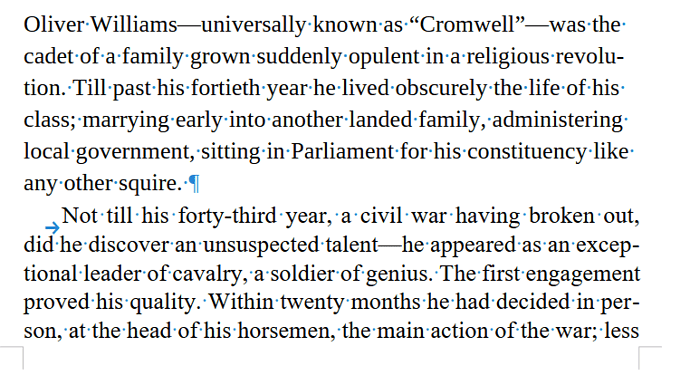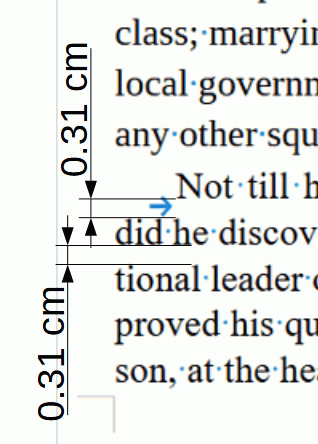There is a mixture of different fonts, Aptos (looks a bit like Liberation Sans) & Times New Roman. Also direct formatting over Default Paragraph Style which should be used only for settings that apply to all paragraph styles except those attributes specifically excluded.
Default Paragraph Style is grandparent to all the other styles. Body Text is intended to be used for the body of the text. It is automatically the next style for a paragraph following a heading.
Given the Aptos font I suppose it has been through Word. I think the best thing would be to paste as unformatted text into a new document, apply Body Text style to everything and then go through applying Heading styles to the relevant paragraphs. Reserve Heading 1 style for Chapter headings. After that you just alter the styles as needed to suit. Start as high up the style hierarchy as sensible to avoid multiple paragraph style changes.
You might be able to use Find & Replace to remove the manually applied tabs
- In Find enter
^\t
- In Replace leave it blank
- Tick the box Regular expressions
- Click Replace All
This will remove all tabs at the beginning of paragraphs. If all paragraphs start with an indent then there is no reason not to add a suitable indent for the Body Text style. This will get you a consistent indent through the whole document with just a few clicks.