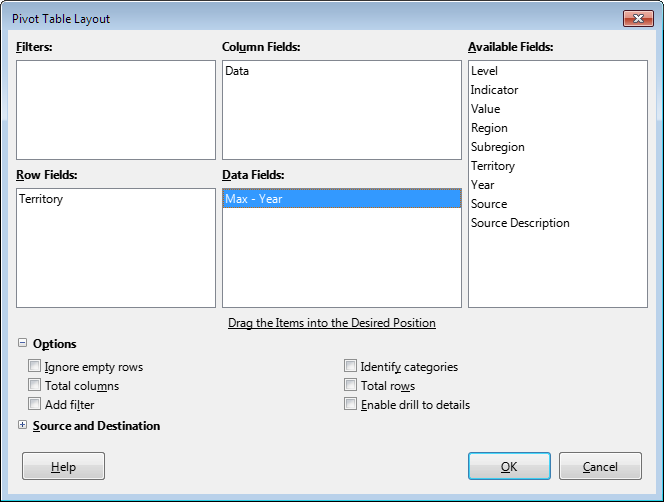Hi. Please see the long Wikipedia country table in the article titled:
The main reference is a spreadsheet named:
- homicide_total_rate_and_count.xls
Homicide rate (option 2) | dataUNODC
The latest year available varies by country in that spreadsheet.
To update the Wikipedia table I only need the latest year for each country in that spreadsheet. How do I use Calc to quickly remove all other years in the spreadsheet?
Someone told me how to do it with Excel, but I don’t use Excel. See the latest thread on the Wikipedia article talk page for links to that discussion, and a sandbox with more info.
I intend to put this Calc how-to info in Wikipedia’s Help:Table page since there are many similar tables needing quicker updates. I already added some Calc how-to info to that help page.