Column A has disappeared and all the steps I take to show it fail. I did not hide column a. How do I get it back?
Untitled 1.odsUntitled 1.ods(/upfiles/15784389723314636.ods)LibreA.jpg.jpg
Here are the screenshots. I’m also going to try to post the sheet, though it will show a column A. It’s NOT the column A on the original, (the one that shows no column a)
I have this same problem. My column A disappeared without me hiding it. None of the suggested solutions worked. I used the workaround of copying the sheet to a new document to get it to show column A on the new document, then copied that new sheet back to my original document. Note: duplicating the sheet within the same doc did not work.
I will try to upload a copy of the buggy document with the missing Column A to this post (look below). If anyone can figure out why it won’t show that would be great. I might also submit a bug report too if I can…
Libre Calc BUG report.ods (12.3 KB)
UPDATE: The crux of the bug has been discovered (at least for mine). See @Navrae posting below… freezing a cell with Column A (or any columns) not visible before the frozen cell/column will cause any off screen front columns to be permanently stuck off screen. They are not “hidden”, but the ability to scroll back and see them is blocked or frozen along with the cell.
SOLUTION: Unfreezing the cell/column allowed me to scroll back to see Column A again. Then, I could refreeze the intended cell, with column A staying visible.
Menu>View>Freeze cells>Freeze Rows and Columns, works for me.
Hello,
- Select all cells clicking the square at the intersection of row and column headers
- Move mouse pointer to any column header
Right click -> Show columns
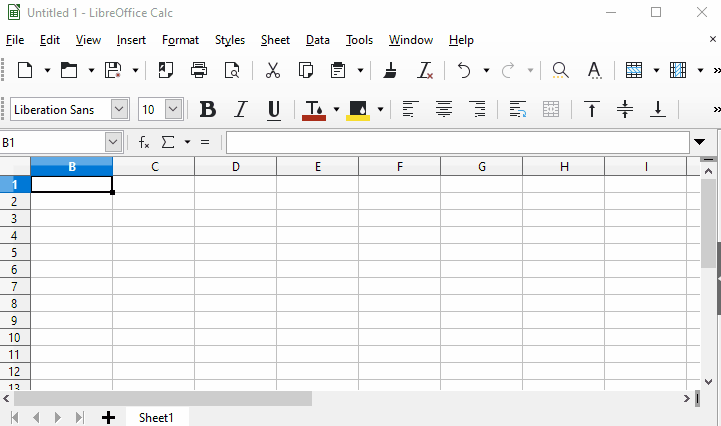
Hope that helps.
If the answer helped you to solve your problem, please click the check mark ( ) next to the answer.
) next to the answer.
Didn’t work. But thanks for trying…
I tried adding a column, but it just adds another b column in front of the existing b. Column a is still there, as when I put the pointer to the intersection of rows/columns at the upper left, the Name Box shows “A1:AMJ1048576” Any other suggestions?
It could be if your column A is very narrow, but not exactly 0 (e.g., 0.01 cm; then Show Columns doesn’t change it).But in that case, the mouse pointer should turn into resizing cursor when near the leftmost part of column headers…
You may try to enter A:A into Name box and press Enter; then go to menu Format▸Columns▸Width, and set some normal width.
Thank you, Mike. But that doesn’t work, either. I tried different combinations of the suggestion, and still, no joy. It’s not an absolutely vital column, but it would be nice to know what caused it/how to fix it. Makes me want to go back to MS Office…
You could provide the file to test. It looks very strange indeed.
I don’t know how to attach the file to this board. Sorry. In the meantime, I copied the sheet in order to send just the one sheet instead of the whole file, and low&behold, the copied sheet has a column A. It’s not the column a listed on the original sheet, however. I’ve screenshots of those sheets if I knew how to post them.
Thanks for posting, Mike K! That was my problem - I couldn’t see that column A was actually there!
Your uploaded .ods file is pointless, if not showing the problem.
Create an empty spreadsheet.
Then hide columns A and B.
You cannot show them after that.
It is a bug that cannot show any hidden front columns.
Hide column C also to prove my point. Try to show columns A to C now. No joy.
It also cannot be shown again
Caution therefore never hide initial columns until this issue has been solved ASAP please…
@Navrae, always works for me with any of the methods already commented and file type, Try with Menu/Help/Restart on Safe Mode and a clean profile, and if it doesn’t work please report the issueCreate a bug report
Same issue… after hiding columns cannot ‘show’ them again. So, I opened the file in MS Excel and saw that the hidden columns were NOT hidden in Excel, but had zero column width. I just increased the column width and saved the file, closed Excel and opened it with LO Calc - all good :-).
Create an empty spreadsheet. Then hide columns A and B. You cannot show them after that. It is a bug that cannot show any hidden front columns. Hide column C also to prove my point. Try to show columns A to C now. No joy. It also cannot be shown again
Caution therefore never hide initial columns until this issue has been solved ASAP please…
No solution proposed. I have even tried anything like saving it as an MS xlsx file. No joy.
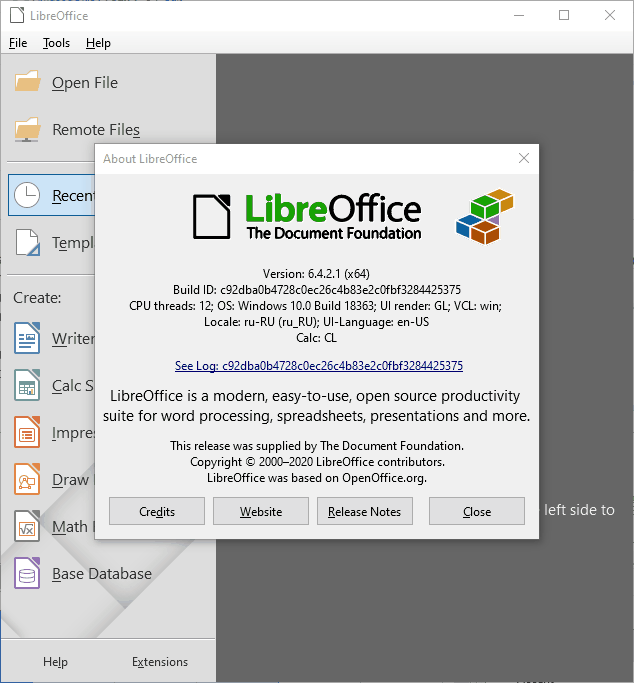
Have the problem as well. Column A disapears (I do not hide it intentionally). It is not possible to show Column A again (I have tried several ways, as selecting the entire table, using mouse to unhide, using FORMAT->COLUMNS->SHOW, … none of them worked).
I installed new version 7.5.5.2 on Windows 10 build 22621, it still does not work.
I have seen sample before where unhiding works What I experienced is: having an empty sheet, column A can be shown again. But as soon as there are data in it, column A stays hidden.
Test.ods (8.4 KB)
- In the Name box, enter A1
- Click Format > Columns > Width and enter a value, e.g. 1 cm or tick the box Default Value
