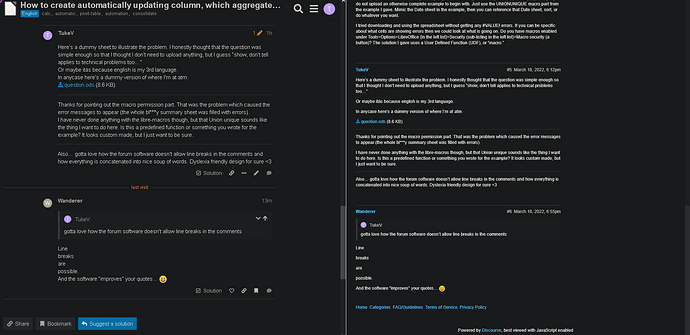Hello
TLDR: How to create a column, which automatically updates to have a new date I add elsewhere in the document?
I’m currently having a spreadsheet where I list my progressions in various exercises. I have dedicated pages/sheets for different kinds of exercies (bodyweight upper and lower body, dumbells exercises, etc.).
Here’s an example how a sheet for bodyweight exercies might look like…
Sheet1
| Date | Push ups | Pull ups | Inv. Row |
|---|---|---|---|
| 01.01.1970 | 4x15 | 4x5 | 4x10 |
| 03.01.1970 | 4x17 | 4x7 | 4x12 |
| 05.01.1970 | 4x20 | 4x10 | 4x15 |
Now I want to create a summary page where I can quickly glance what exercises I’ve done each day…
Summary
| Date | Sheet1 | Sheet2 | Sheet3 |
|---|---|---|---|
| 01.01.1970 | x | ||
| 02.01.1970 | x | x | |
| 03.01.1970 | x | x | x |
| 04.01.1970 | x | ||
| 05.01.1970 | x | x |
I was able to initialize the Summary.Date column by first consolidating date columns from my existing sheets, sorting the resulting column and then removing all the duplicates.
Next, I would like to automate the updating process so that whenever I update an exercise sheet (let’s say. I add date and few exercises to Sheet3), the Summary page would automatically update too.
I have already automated the X markings on the summary page so that whenever I add a date to the Summary.Date column, an IF statement will check if the date can found from the corresponding Sheet and adds the X mark if the date is found.
However, I haven’t managed to automate the date part yet and fankly I’m not quite sure how to I approach this.
So, how I can I make the Summary sheet’s date column automatically update, whenever I write a new entry to any my actual diary sheets?