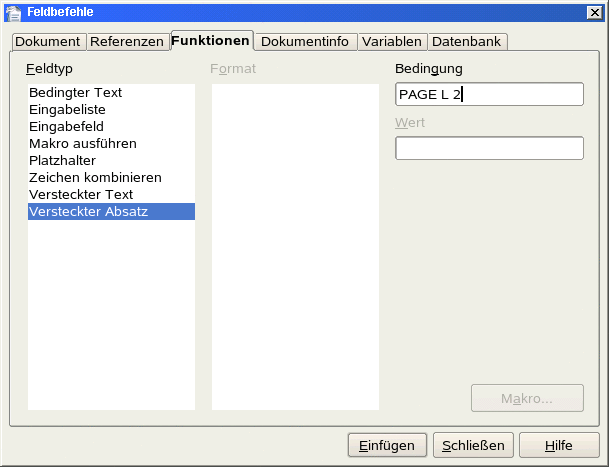I know how to specify the appropriate fields to get them placed, but I haven’t found a way to get them as a result* of a conditional field. … or any other combination of fields. *) works in conditions but the (2 possible) results seem to accept constants only.
Years ago I had no problems solving this, but after an update it didn’t work any more.
Now the only way I found to solve this is a more than clumsy and really ugly work around:
Put a frame containing the conditional field (condition: PAGE == 1) in front of (above) the page fields, specify the first of the results as █████ and format the Font of the frame’s content with appropriate attributes and effects. (size bigger than that of the text to hide, color white, negative kerning)
If anybody knows the correct, more elegant way to solve this, I’ll highly appreciate corresponding hints!
p.s.: OS = Manjaro Linux 6.4.6-1, LO = LibreOffice Community 7.5.5.2 (X86_64), save format ? … what is that and where to find?
I haven’t inserted an image. █ is a character (U+2588 FULL BLOCK). The “strokes” are the “spaces” between the characters with no negative kerning specified. █████ is a text constant that the conditional field accepts.
Header or footer doesn’t make any difference. (other than the position, which is neither a problem nor in the scope of the question.)
In case of multiple pages it looks, on the first numbered page like “1/3” or “1 von 25” or "Seite 1 von ". If it’s just a single page I want to suppress it completely.
And yes, I’ll prepare a stripped down version of the O(D|T)T-file - even though nobody who knows the solution without the work around needs it.
(If there’s indeed no direct solution any more, it might help others with the same question.)