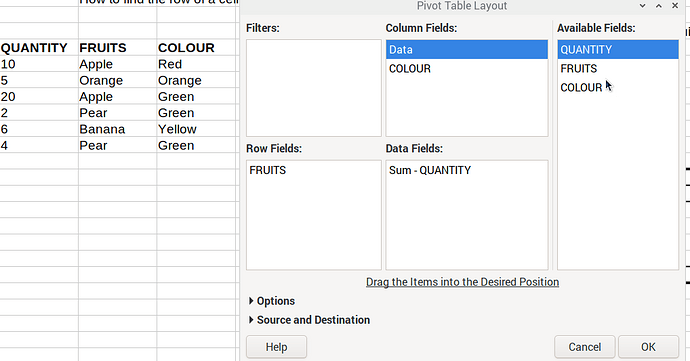Short Version
I am trying to find the row value of a cell entry within a column that will have duplicate entries and need to know the row value so I can lookup other information on that row using VLOOKUP.
I have tried a mix of INDEX and MATCH but no joy so far.
In my example: I have a list of Fruits in Column A, like so:
Apple
Orange
Apple
Pear
Banana
Pear
I would need to be able to MATCH both the entries for Apple and return which row they are on.
Example.ods (14.4 KB)
Longer Version
The actual data I am working with is being imported and the amount of data will increase in time so have been actively avoiding solutions that might require another user to perform any form of manual adjustment or updating where possible.
Using Example4, I need to find the matching criteria from Column B and Column C, for example: Apple & Green and to then be able find the Quantity from column A, perhaps using something like HLOOKUP on the heading and then using the returned row value as the Array: Index for it.
I should also add that there are more variations than those shown in the Example4 spreadsheet as I have tried to keep things simple but it could contain be a mix of fruit, vegetables, flowers or whatever.
The current dataset I am working with comprises of almost 4,000 rows and is only going to increase.
Example4.ods (19.3 KB)