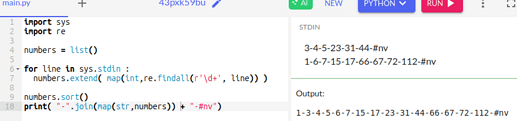Hi,
I need a formula for the following.problem:
I have two columns, both with sorted integer values. The number of values is unknown but each list ends with #nv. E.g.:
Column 1: 3-4-5-23-31-44-#nv
Column 2: 1-6-7-15-17-66-67-72-112-#nv
The resulting column should look as follows:
1-3-4-5-6-7-15-17-23-31-44-66-67-72-112-#nv
I couldn’t find a standard formula and up to now I wasn’t able to construct terms that solve this task.
Maybe somebody has a good idea?
Thanx for helping!
Andy