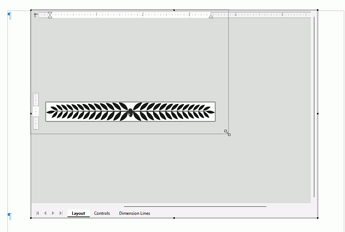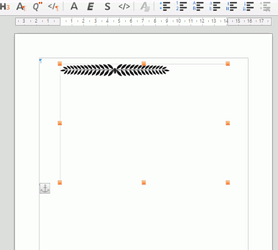Hi all,
I just figured out how to insert SVG (vector) files as "OLE"s into LOW (LibreOffice Writer, version 6.4.4.2 [x64] installed on Windows 7 Professional).
But then it keeps creating all this white space to the right and below the actual SVG file (and yet somehow appearing inside of the corner squares).
How do I either tell it “no” or crop off that white space?
Thank you!