Thanks everyone for the tips, I got it working now (though I’m uncertain what I actually did, unfortunately).
What’s still super confusing is that when I press new sheet, and then choose manage conditional formatting… I have three formulas there already! Why? I didn’t duplicate a sheet.
AND I now notice that when I Remove some of those formulas from my new sheet and press OK, they come back!! I’m not allowed to remove them (AND they don’t work, btw… so once again, I feel like I’m seeing the formulas of a different sheet than the selected one when I go to manage).
EDIT: THE CONDITIONAL FORMATTING IS NOW GONE FROM A DIFFERENT SHEET THAN THE ONE I WAS EDITING! Yet, when I go to manage the formulas in that sheet, they appear as if they are there!!!
I’m 100% convinced this is now bugged. When I click manage in one sheet, I AM SEEING THE FORMULAS OF A DIFFERENT SHEET but I do not know which one.
EDIT: I just restarted Calc without saving and now on the new sheet, there are no conditional formulas to manage. 100% bugged, but I don’t know what triggers is. I’m on 24.8.4.2 in Linux.
EDIT: Found the repeat: 1. Go into sheet with no conditional formulas, manage. Observe it being empty. 2. Go into sheet with conditional formulas, manage. Observe the list. 3. Go back into sheet with no conditional formulas, manage. Observe a list that looks indentical to the previous sheet.
EDIT: Ok, so the workaround is, any time I want to edit a conditional formula via manage, I go to the sheet I want to edit. Save. Quit. Restart Calc, and then I can manage the current sheet’s conditional formulas.
No wonder this was so confusing before! 
EDIT: Holy shit, even more conditional craziness! If you drag copy cells across a range with conditional formatting, the conditional formattings simply get erased! AND when you go into manage, and try to add back those ranged by editing the existing formulas, you get DUPLICATES of them!! How buggy is this feature???
EDIT: The above behavior went away after a restart (only the above, btw… the manage issues I can still recreate). I swear it was there and this is the glitchiest piece of mature software feature I’ve encountered since the linked libraries in Blender which are still super buggy after half a decade! (Still occasionally donating to both though, so hopefully this will maybe get fixed in another decade or so.) 

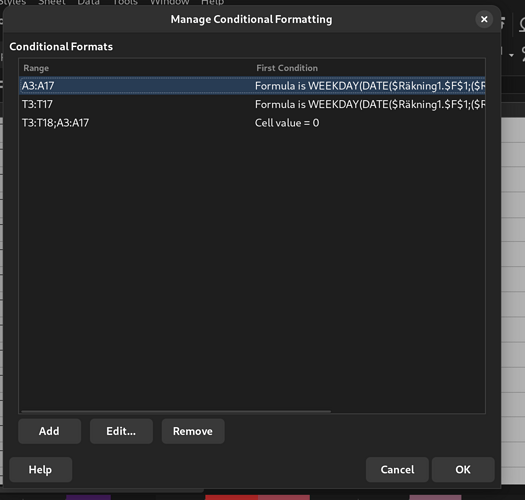
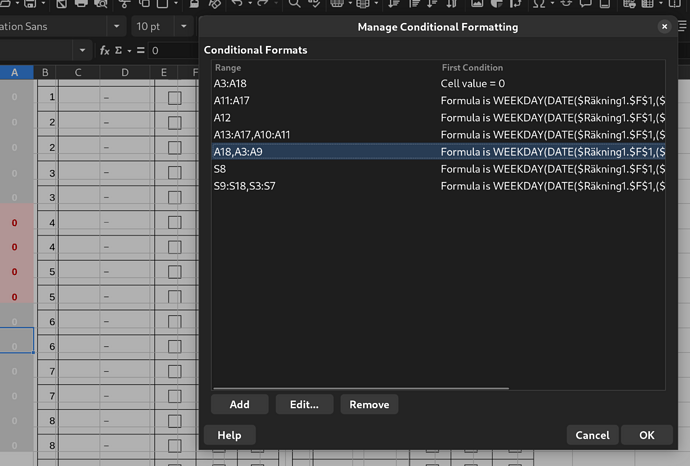
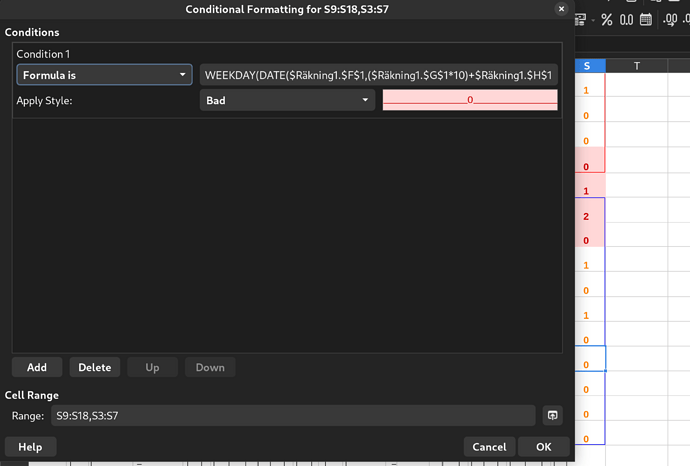
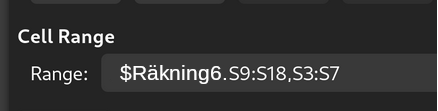
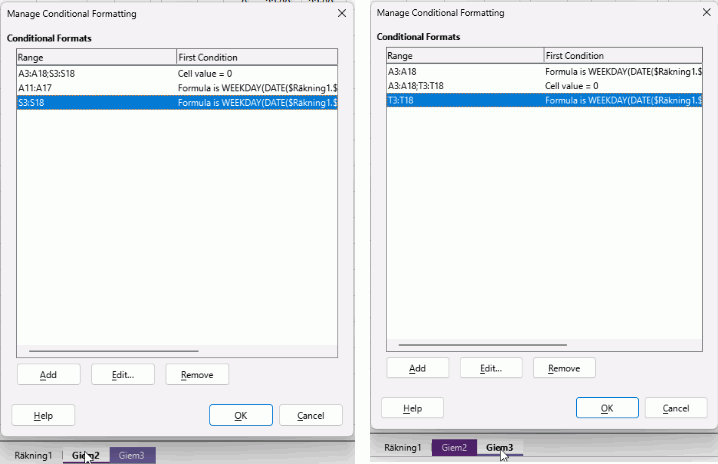


 Ok, deleting those formulas and re-doing them from scratch made them work again.
Ok, deleting those formulas and re-doing them from scratch made them work again.