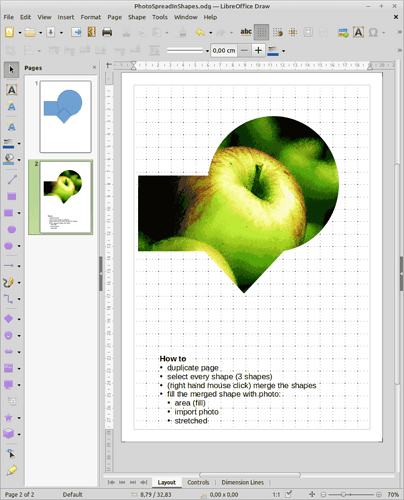Hi, this my first time here. so to start I have a problem with grouping the shapes, when I group two or more chapes in the chape I desired I wanted to fill it with a photo, but the results wasn’t what I wanted the photo didn’t cover the whole grouped shape but it covered each shape of the grouped shapes individually and superposed. is there any tips for this, and if not can this problem be fixed?
It works for me.
- Insert an photo.
- Create the shapes you want and group them. Shift+Click each one or drag select to select them, then click Shape > Group > Group. If you created the shapes before the image then just copy the group and use the copy of the group. Note that it isn’t required to group the shapes, just selecting the shapes works, but it can make handling easier
- Place the new shape group over the photo. The group must be entirely within the boundaries of the photo or those parts not covering the photo will not be included in the final result and will be removed from the result. If you want only some of the group to be filled with the photo then group those shapes within the group and include the photo within the outer group.
- Select the photo and the group and click Shape > Intersect
I do see a problem if the shapes in the group are separate and then the newly made shape is selected and Shape > Split is pressed. The individual shapes each get the whole photo.
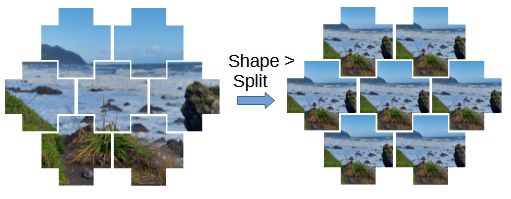
A group has no properties and therefore cannot have a background image. If you apply a property to a group than it is propagated to the shapes inside the group.
You can fake a common background image, but it is very laborious and a little bit inexact. Insert the shape temporarily and read its size. For each shape in the group do this: Set the shape as background shape. In the Area properties, tab Image, set Size to the value you have got from the image. Set Position to TopLeft. Change the Tiling Position so, that the shape shows the desired part of the image. Making the x-direction value smaller shifts the image visually to the left, making the y-direction value smaller shifts the image visually up. You might want to insert the image temporarily and put it behind the group. In case you work in Draw, you can do that in a different layer. With the image behind it is easier to see which part of the image a shape should show.
FakeCommonBackgroundImage.odg (173.2 KB)