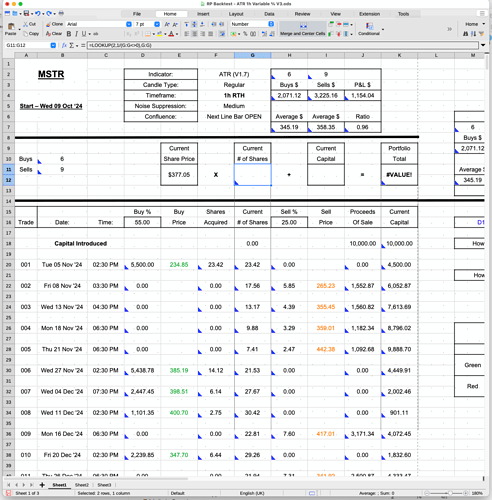Hi All,
Sorry if these two questions have been asked before.
As I’m finding it hard to describe what I’m trying to achieve by dent of being a very inexperienced operator, I can’t even figure out how to search here for my answers.
Here goes:
- I have a column of calculated figures which is rapidly growing very long (tall?). Each additional entry row has the updated “total” of my calculations in this particular column’s cell.
What I would like to achieve, is to be able to create a formula in a cell at the top of my sheet, that displays the current latest “running total” figure as it gets created. Much like a Sum of the numbers could be displayed (obviously easy to program this), except it’s a display of the content of a cell that’s moving further and further down the list away from where I can easily scroll to see it.
- When I highlight a row and I get the little drag point in the bottom right hand corner, if I drag the rows down they correctly auto update to amend the formulas on that row, by incrementing each value by 1.
That’s fine, except, I’d like to be able to hold one of the values in the formula as a constant. ie: one of the values, is a reference to a particular cell at the top of the sheet, that holds a “%” value that needs to be included in each line ie: say I type in 25 to the “Master %” cell (say D16) at the top of the sheet, I want that to be in the formula of each line. But each line that’s “dragged”, increments this value also (ie: D17, D18, D19 etc).
eg: =IF(E30=0,0,K28*D16%)
I want E30 and K28 to increment, but D16 to stay constant.
My only idea to hold cell D16 as a constant, is some kind of search and replace after I’ve drag created the additional rows.
I very much appreciate the help of anyone who might know how to solve these two questions. And sorry if I’ve duplicated on questions that come up often.
Regards.
CT