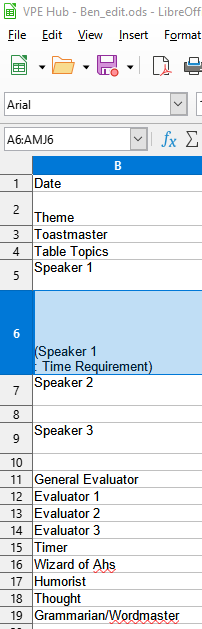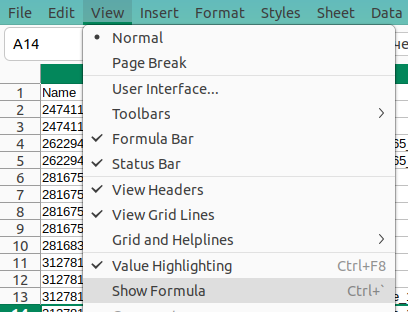Heh, that’s not a bug. Interesting, that if you open the file in MS Excel in read-only mode (say, download it from this thread on Windows, so that it is marked “blocked” as received from Internet), it also shows 0.
In Calc, there is Options|Calc|Formula, section Recalculation on File Load, which tells by default that when opening Excel 2007+ files, cached values must be used, and not recalculated. And indeed, the file has a “cached” wrong value:
...
<row r="5"
spans="1:2">
<c r="A5"
t="s">
<v>4</v>
</c>
<c r="B5">
<f>SUM(B1:B4)</f>
<v>0</v>
</c>
</row>
...
The v element is that “pre-calculated” value. If it weren’t there, or if the mentioned option would be “Always recalculate”, you would get the wanted result.
The option is meant to serve two important things:
- Save time on load: computations may take minutes for heavy spreadsheets.
- Possibly even more important - allow opening spreadsheets “as author created them” in cases where Calc may give different results (e.g., where locale data may give different representation, or there are differences in document models between the two applications, or even simply bugs).
So this example is rather a bug in the generator software, that should not provide wrong “pre-calculated” data, where it should just skip it.

 ^ This guy is a debugging genius!
^ This guy is a debugging genius!  I would never have thought of that. How did you know there was a
I would never have thought of that. How did you know there was a