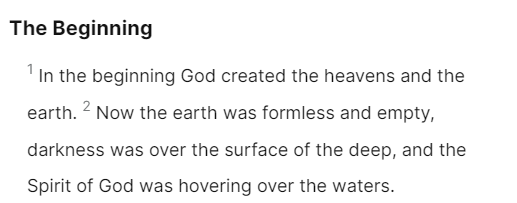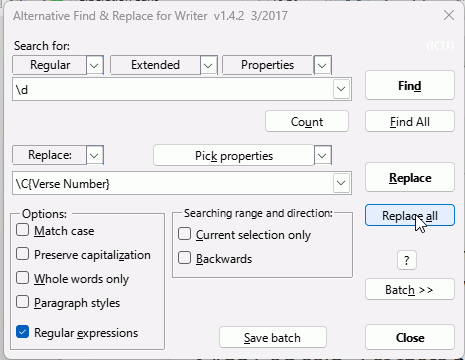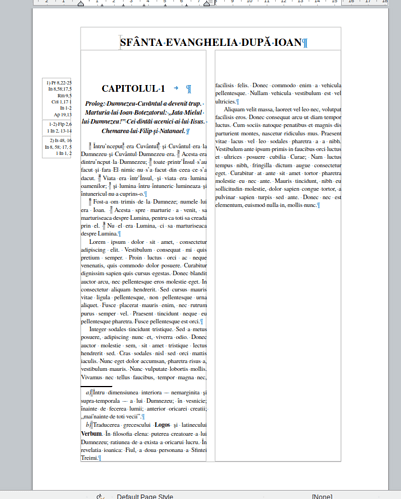Trying to accurately imitate an existing book is a challenging endeavour. You won’t succeed if you don’t use styles. Direct (=manual) formatting will soon become a nightmare (all the more since a Bible is at least 1000 pages-long).
Imitation requires playing with all geometric and typographical parameters.These are grouped in what is called a style. Styles are ubiquitous in Writer.
A page style describes the geometry of a page and its “decoration”.
A paragraph style defines the geometry and bulk text appearance (through an embedded character style).
A character style configures look and position of text. It allows to change the default look when applied inside a paragraph.
There are other styles for images and list (bullet and numbers) but you’ll probably don’t need them in a Bible.
You may also find references to table “styles” which are not styles in the usual Writer meaning, rather a collection of macros which take over and replace whatever formatting you apply to table cell contents. My recommendation is to not use them unless you accept the imposed formatting without modification.
First task for you is to read the Writer Guide and practice before undertaking the transcription.
Here is an example from a similar question on this site:
The verse number is styled with a specific character style Verse Number. Vertical position and size have been adjusted in the Position tab of the style configuration dialog. There was a specific request to separate more the number from the verse. This has been done by increasing horizontal character spacing in the same tab.
For more reliability, the value of the verse number is automatically generated with a field of type Number range (which is reset at start of book or chapter).
Thus the verse number is created with Insert>Field>More Fields, choosing the specific Number Range and Verse Number style is applied.
The automatic numbering is particularly interesting if you forgot to number a verse or added a spurious one. You simply fix the mistake and text is automatically renumbered. Compare this with manual numbering.
The asking user also requested both footnotes (commenting words) and margin notes (annotating verses, with automatic placement). The latter are implemented with frame styles (the type of style used for images).
There is much more is this mock up than in your question, but you should think about the ultimate goal before diving into the task. A good thorough preparation is your key to success.
PS: since this is a only a proof-of-concept mock up, many details are still to be tuned.