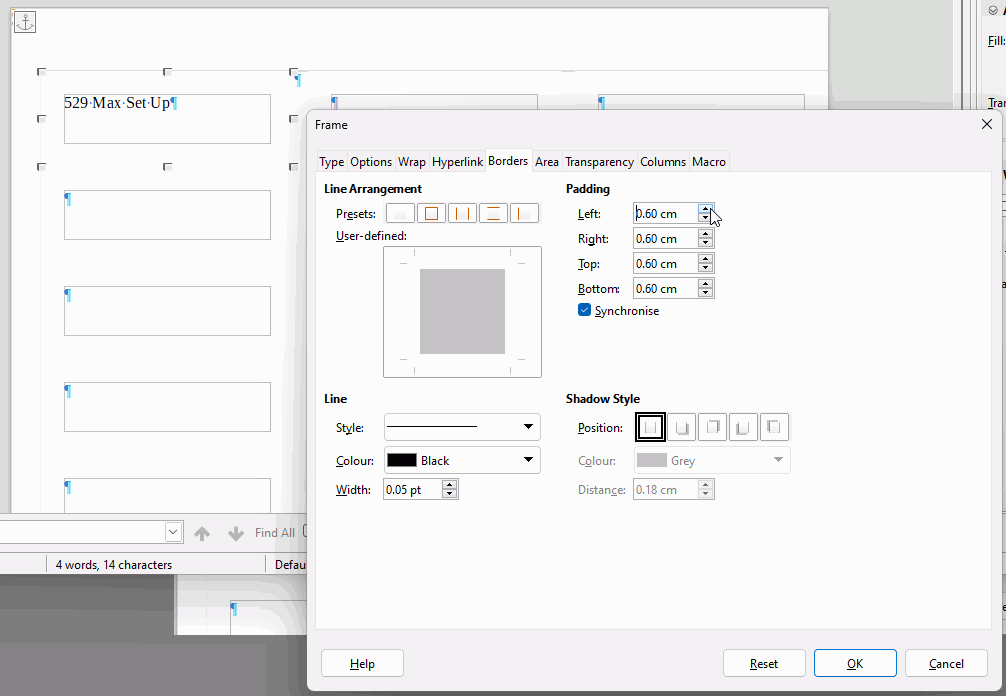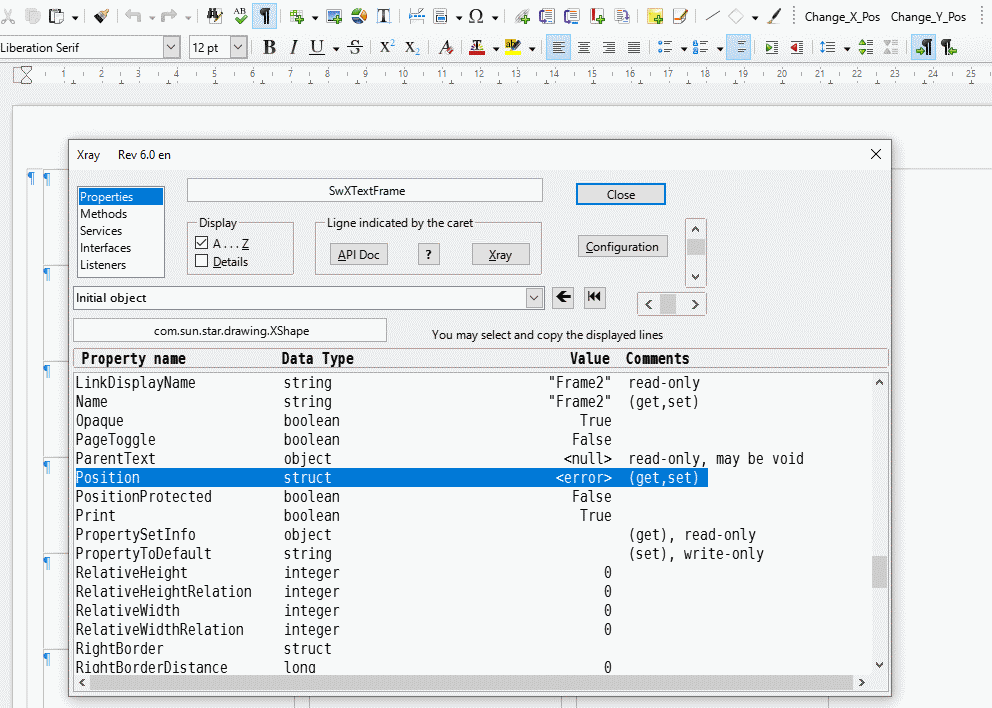I opened a new document and selected an Avery Label. I then saved the document. I find that I need to modify the margins of the labels in the saved document. Is there a “command” to select in order to modify the Labels. So, far I only find that I have to select a new Label Document and adjust the New document. Seems slow and tedious
Just open the existing document from the place where you have saved it. (File - Open - browse on the storage device of you PC - OK)
Then adjust the Page Style (what contains the Margin Properties.)
…or do you mean the margins of each labels?
.
Please upload a sample file here.
I opened my file and then looked at the command line I see:
File, Edit, View, Insert, Format, Styles, Table Form Tools, Window & Help.
I am not seeing: Page, Style.
I Clicked on Styles as well as Tools. I tried a few of the choices. I am not seeing a “command” that gets me back to the Label with choices for Formatting.
Please upload an ODF type sample file here.
From the menu (of the Writer application):
Format - Page Style
(You can modify only the page margins here)
I think I uploaded the file before I typed any message. I Assume that Format - Page Style will affect the 8.5 x 11 page versus the individual Labels. I reloaded the File.
Avery Label 4 Hz 2.78 Left 3.0 Top 60 WORKS.odt (13.9 KB)
The Labels located in your sample file - are Frames really, and those are anchored to the Page. Therefore the adjusting of the Page Margins will not change the position of the frames on the Page.
You need/can
1.: recreate the whole label page with different settings.
2.: modify position of the frames manually (one-by-one) or by a macro.
You can modify the internal margins of the labels by right-clicking the first label and selecting Properties. In the dialogue that opens, select the Borders tab and under Padding (possibly untick Synchronise first) set the margins that work for you. When you click OK, all the internal margins will update.
If it is setting the correct margins and pitch for your labels (because they aren’t listed?) then make sure you click the Save button on the Format page so you can easily select your adjusted labels again in future. Make sure you give them a unique name and a clear description
I just tried to write a macro, that should modify the position of the frames. I get an error message from the Position of the frames:
Sub Change_X_Pos
LoadXray
oDoc = ThisComponent
oDrawPage = oDoc.Drawpage
iObjCount = oDrawPage.Count
sDeltaPos = InputBox("Please enter the value of the position X changing of the object what have same X position", "Input Data", "-0.35")
lDeltaPos = val(sDeltaPos) * 100
Print lDeltaPos
for i = 1 to iObjCount-1
oGrObj = oDrawPage.getByIndex(i)
If oGrObj.supportsService("com.sun.star.text.TextFrame") then
oGrObj.PositionProtected = False
oGrObj.SizeProtected = False
xray oGrObj
oPosition = oGrObj.getPosition
xray oPosition
oGrObj.SizeProtected = True
oGrObj.PositionProtected = True
end if
next i
End Sub
@RickD
You better use OpenOffice (sigh) for this purpose. The frames are anchored as characters, so following changes have efforts to each frame:
- page margins
- frame spacing (master label; horizontal - vertical)
- synchronizing (if sensible)
Anchoring to page for the label frames is IMHO a regression of LibreOffice compared to OpenOffice.
.
Avery_OO_Labels.odt (9.6 KB)
oGrObj.HoriOrientPosition = oGrObj.HoriOrientPosition + lDeltaPos
Thank you!
Here is a macro example to demonstrate how you can position the frames in the LibreOffice Labels page.
A just created a custom Tollbar, ans assigned the two subs (Change_X_Pos and Change_Y_Pos) to the Toolbar. The subs will modify the position of all frames on the Draw Page.
Modify frames position.odt (12.1 KB)
Thank you all. Now, my 2 cents.
I am migrating from another WP software that I have used for over 20 years. (I am not sure I allowed to name the software.) That software allowed me to EASILY “call up” a saved document, even label documents. I could then modify the Pre-Programmed label margins. I realize the label names and margins are preset in the software. However, the presets NEVER print correctly on the labels “paper” that match the preset. I would have thought that Libre Office would have similar Edit capabilities versus the tedious task of Macros or other work arounds.
Again, thanks for you time and attention
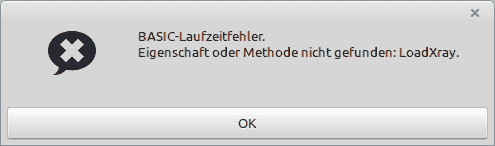
.
@Zizi64: Sorry, on
LinuxMint 21.1 Vera 61 bit Mate 1.26.0
Version: 7.5.4.2 (X86_64) / LibreOffice Community / Build ID: 50(Build:2)
CPU threads: 4; OS: Linux 5.15; UI render: default; VCL: gtk3, Locale: de-DE
.
I only could get this error message (Change_X and Change_Y). Probably your Macro exclusively works on Windows?
Sorry. The XrayTool is an “extension” for testing the programming objects. It can list the existing properties and methods of the objects.
The LoadXray is my sub, what will load the XrayTool into the memory before you want to use it.
Just write REM at begin of the line (or one ’ sign), or delete the line from the macro code.
I suggest you to download, install and use one of the excellent Object inspection tools MRI or XrayTool.
The loading sub (I forgot to embed it into the document Module):
Sub LoadXray
If (Not GlobalScope.BasicLibraries.isLibraryLoaded("XrayTool")) Then
GlobalScope.BasicLibraries.LoadLibrary("XrayTool")
End If
end sub
Note: you must install it first.
https://berma.pagesperso-orange.fr/index2.html
The MRI (a newer, but similar extension):