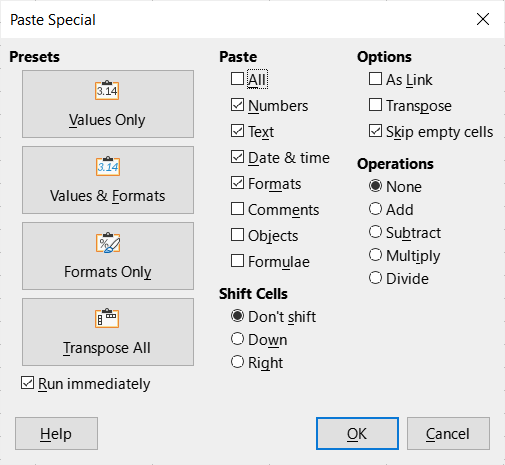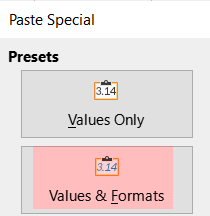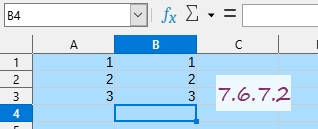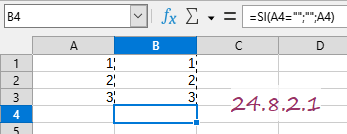I’ve been using LibreOffice Calc Spreadsheet for years. I often copy a range of cells and use Paste Special > Paste Special > Values & Formats (Formula option is NOT selected) to replace formulas with their values. In that case, cells with formulas but no values [for example: =if(A1="","",A1+A2) where A1 is blank] have always removed the formula in the cell.
The most recent versions (24.8.0 and 24.8.2) do not remove the formula.
I just reverted to 24.2.6.2 and it works as I expected, removing the formula.
Am I missing something? Has something changed in the way Calc Spreadsheet’s Paste Special function works in 24.8? Or is there possibly a bug in 24.8?
Thank you.