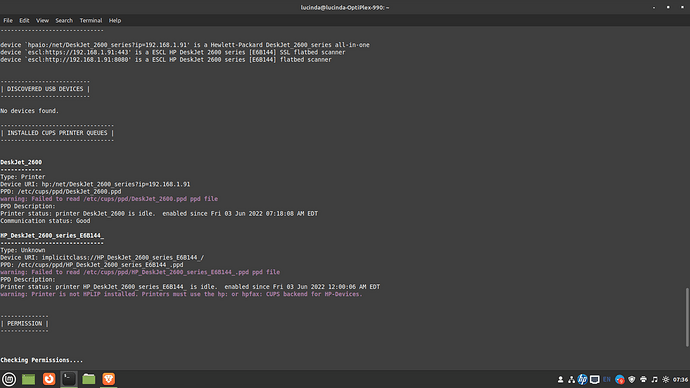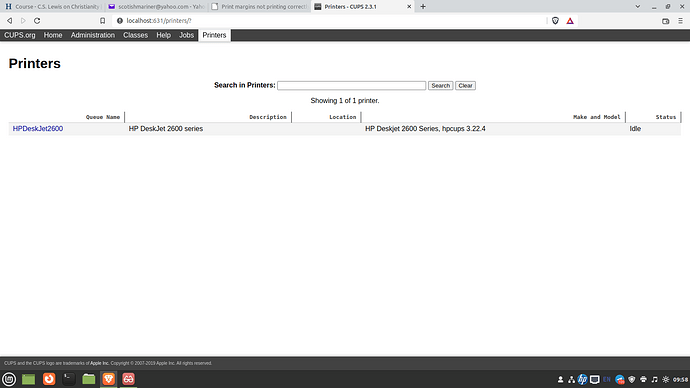I am using Linux Mint 20.3 Cinnamon, a HP Deskjet 2652 and recently upgraded to LO version 7.3. I’m still having the same issue with the 6.4 version of LO that came with my distro. My problem is the printing of margins which is driving me nuts.
Even though the document says the margins are 1" in LO and the printer preview looks like the margins are thus, when it prints out, the top margin is 5/8" If I try to print out labels using the installed Avery template 5160 - the labels print out higher than they should and the last label only prints the first 2 lines.
I’ve tried to ensure that the paper size in my document is the same as in the printer properties and still have the same problem.
I’m at my wits end.