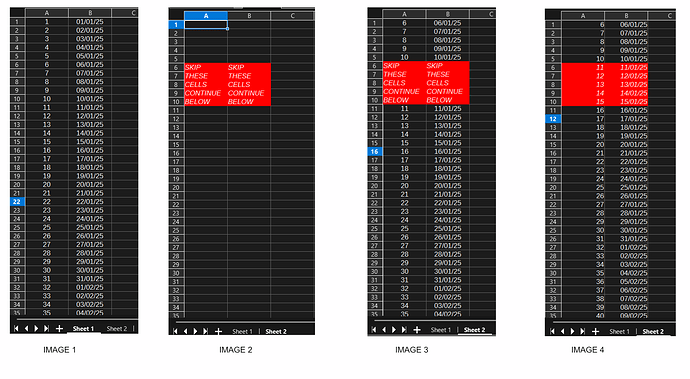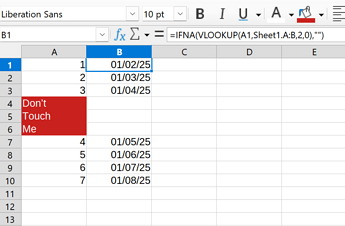Say I have a document with 2 sheets.
Sheet 1 looks like this [see IMAGE 1]
Column A shows numbers (ascending order) and column B shows dates.
Sheet 2 looks like this [IMAGE 2]
On A1 of Sheet 2 I want to use FILTER() to fetch rows from Sheet 1 if they match a criteria (say, if the number inside cell from column A > 5).
So the function I wanna write in A1 of Sheet 2 is:
=FILTER($'Sheet 1'.A:B; $'Sheet 1'.A:A>5; "")
so it fetches the rows from both columns, no matter how long Sheet 1 is.
But here’s the catch: if I just type that and hit Enter, some results will overwrite the red cells that say “SKIP THESE CELLS CONTINUE BELOW”. I need the results to be shown like this [see IMAGE 3]
and not like this [see IMAGE 4]
How the hell do I go about doing that? Is that even possible?
(Sorry for the “see image x” stuff, had to do it since this stupid forum doesn’t allow me to attach more than 1 media since I just signed in)