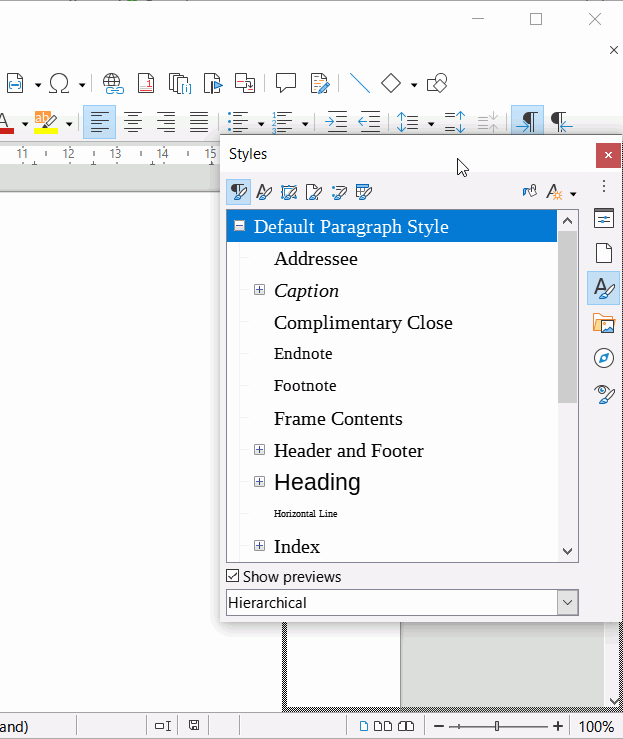I don’t know how I did it but I changed the style sidebar (F11) to an internal window, and I can’t get it back as it was. A search result from here answer let me know that dragging it to OO window edge would make an empty frame appear then let go of the style window. My OO window is maximized and I can’t duplicate what’s in the answer image.
Thank you kindly for your help