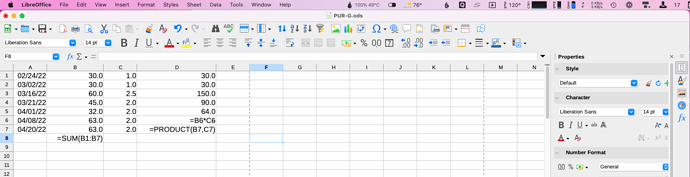I created a spreadsheet in Libre Office a few weeks ago. Today when I opened the spreadsheet instead of the results I just saw hash marks, ###. So I deleted the contents of those cells and entered a formula, instead of the result I got the formula, “=A1*B1”. I even created a new spreadsheet and no matter what I do I only get the formula, in my example, “=A1*B1”. I doubt this matters but the functions are only addition, subtraction, multiplication and division.
EDIT: LeroyG added Preformatted text marks to the formulas.