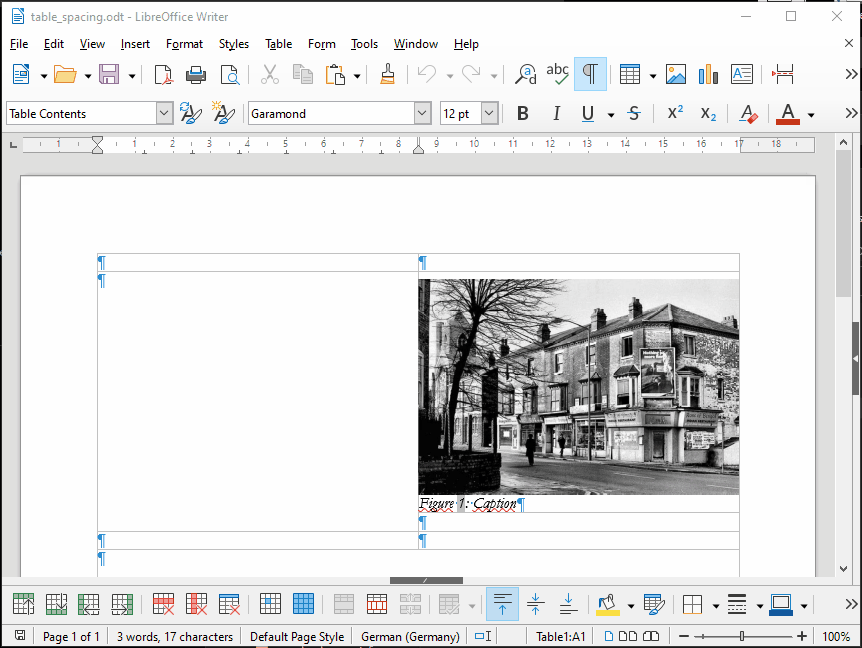I frequently create documents containing photos in Writer. If the photographic content exceeds the text content I sometimes create “panels” of photos within the text by putting them inside a table. Unfortunately, I always end up with spacing above and below the photos, regardless of which of the 4 anchor options I select. I can correct this at the top by manually dragging the image upwards, but that isn’t the point of frame styles. This doesn’t work for the space below images. How can I force frames to completely fill a table cell?
In the attached file I’ve set the graphics style, the frame style and the table cell spacing to zero. But I still see a space above and below the frame.
Version: 7.2.5.2 (x64) / LibreOffice Community
Build ID: 499f9727c189e6ef3471021d6132d4c694f357e5
CPU threads: 4; OS: Windows 10.0 Build 19044; UI render: Skia/Raster; VCL: win
Locale: de-DE (en_GB); UI: en-GB
Calc: threaded
Windows 10 Home 64 bit. Build 19044.1826
table_spacing.odt (132.3 KB)