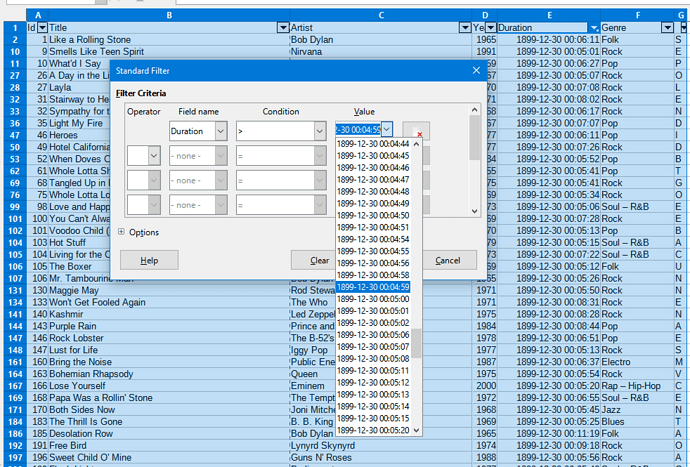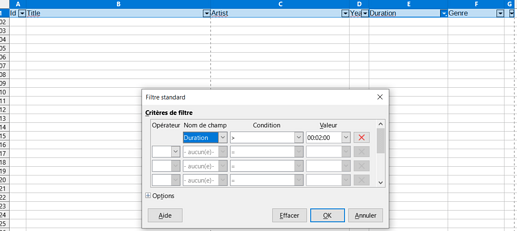Hello everyone,
I solved my problem, but I’m unable to understand why, and I’m curious about it. Also wondering if there is another way to solve it.
So, I have this column filled with times. The format is an hour and displayed as “HH:MM:SS”. When adding a filter to the column with condition “<” and value “00:07:12” nothing is displayed, while I know there are cells that should be.
Investigating the problem, I notice that it works for an “=”. When I change the format to a classic numerical value, it changes to numbers. So, I start to think the format might be a problem, but it actually works in functions : D2 & D4 being two of my hours, “IF(D2<D4;“True”;“False”)” works. Therefore, the software is able to understand the format as a numerical value. Hence, I believe the problem must be somewhere else. 
Looking for answers on the internet, I find this post. I don’t understand everything, but I try out “Data > Text to columns…” and I change the column type from Standard to Text. Applying the filter : hurrah! It’s working! But I absolutely don’t know why. On the previous post, Bungler says that since it’s text, it cannot be filtered properly. But my tests let me think it is a proper numerical value. And anyway, the new column type is… Text. 
My brain started to melt, and here I am. What did I get wrong? Is there any other way to solve it? I tried to find a documentation on “Text to column”, “Column type” but I found nothing relevant.
Thanks for any explanation you might come with!