After playing around a bit, I find that there is a way to have the shadow on letters whether saved in .odp or .pptx. You need to create a drawing style.
-
Open the Styles pane in the Sidebar. Right click Object with no fill and no line and select New
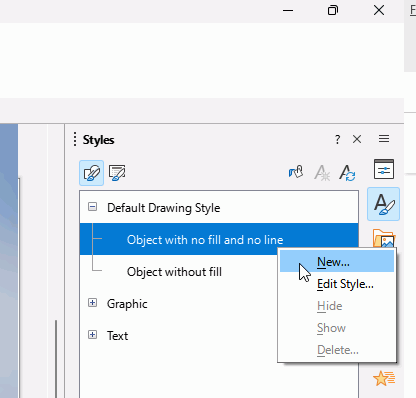
-
Name it “Text Shadow” or some suitable name in the Organiser tab
-
Switch to the Shadowing tab and tick Use shadow, adjust as needed. OK
-
Select the text in the text box, then double-click the new style “Text Shadow” in the Styles pane
-
Save as .odp and .pptx and they look the same in their respective programs
SlideExamplesThatNeedsTextShadowLOShadowStyle.odp (326.4 KB)
SlideExamplesThatNeedsTextShadowLOShadowStyle.pptx (281.6 KB)
Tested with PowerPoint 2010 and LibreOffice:
Version: 24.2.1.2 (X86_64) / LibreOffice Community
Build ID: db4def46b0453cc22e2d0305797cf981b68ef5ac
CPU threads: 8; OS: Windows 10.0 Build 22631; UI render: Skia/Raster; VCL: win
Locale: en-NZ (en_NZ); UI: en-GB
Calc: CL threaded
