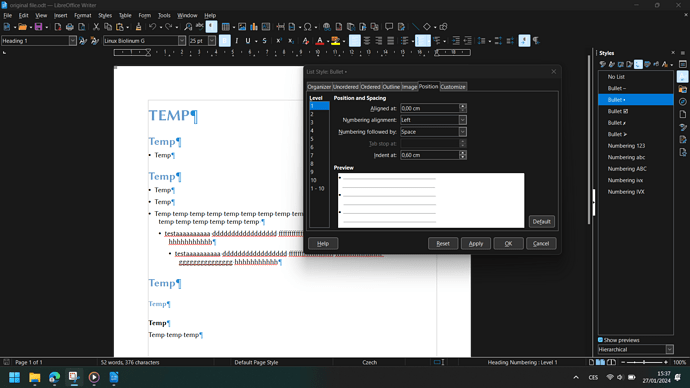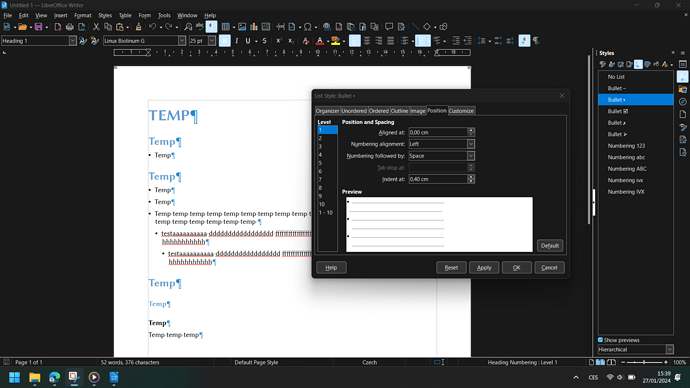I’ll start with your “indent glitch” which probably comes from a slightly different configuration (?) or file contents (?) on both computer. It is impossible to tell because you have not enabled View>Formatting Marks.
My bet is you have tab characters following the bullet on the old computer and none on the new computer. Though, your sample file has no tab after the bullet.
The problem is in the Position tab of your list style: Number followed by Space with Indent at 1.2cm and the bullet is Indented at 0.6cm. The probability that bullet+space width is exactly equal to the difference of 0.6cm is practically zero. If you want the start of the first line to align nicely with the subsequent lines, use Numbering followed by Tab stop and set Tab stop at the same value as Indent at.
Regarding your “disappeared” styles, I suspect a side-effect from deep changes between 6.1.x and 7.6.x where list styles were renamed. In particular, there were List 1-3 (which got translated under the various supported languages, resulting in your Seznam 1-3). When I click in your items, the applied list style gets highligthed in the style sidepane: Bullet ⋅, Bullet - and Bullet  . Your customised styles are still there but their new names. It looks like your have not installed the localised version and use the international one (at least UI languages is English). It is possible that configuring the UI language to your national one could fix the issue but I doubt it because “List <number>” was dropped in favour of more descriptive names.
. Your customised styles are still there but their new names. It looks like your have not installed the localised version and use the international one (at least UI languages is English). It is possible that configuring the UI language to your national one could fix the issue but I doubt it because “List <number>” was dropped in favour of more descriptive names.
A last word about list styles. Apparently you wanted to create a “hierarchical list”: a top level item (your List 1) can be clarified or exemplified by subordinate items at level 2, themselves having level-3 items. You created 3 list styles for this but you don’t need to (it is even harmful with numbered lists).
-
Any list style can have 10 levels.
You just configure Position and Customise for each level. To promote an item to higher level, press Tab at start of its paragraph. To demote it, press Shift+Tab at start. All items, irrespective of level, then belong in the same logical list.
-
A list style defines a “logical” list.
This is important for numbered list because Writer can see when you change level and will adjust the numbering (incrementing the number at same level or resetting next-level number when promoting an item (doing the reverse when demoting the item).
In your case, the bullet is the same at each level; you might think it does not matter. But if you choose different bullets for different levels (e.g. filled bullet at level 1 and hollow bullet at level 2), this can be handled automatically through Tab presses.
And finally, correctly structuring your document (from a semantic point of view) is always beneficial.
I suggest your review your document with a single multi-level list style.
PS: you have direct formatting over Heading 2 paragraphs and you aren’t consistent because the third occurrence has none.

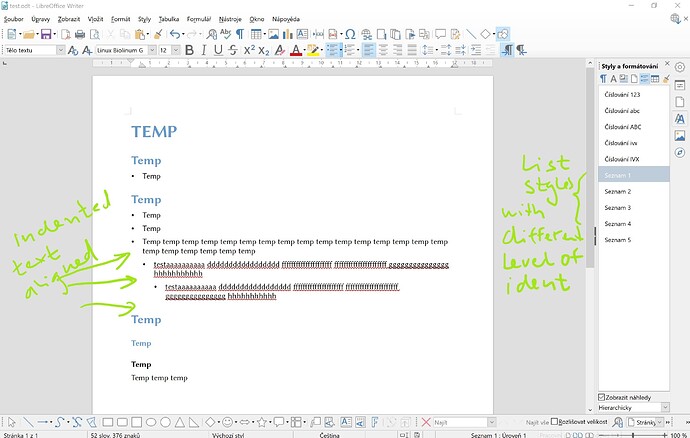
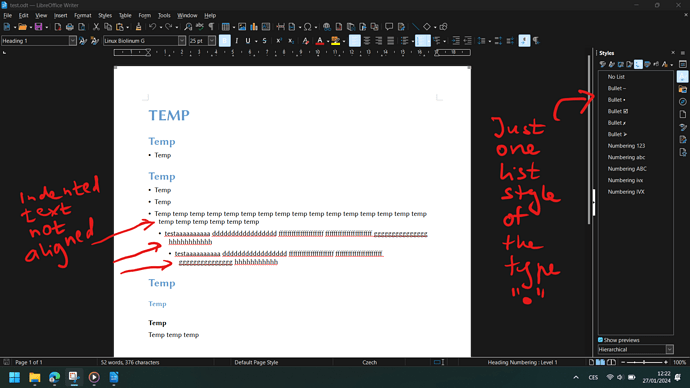
 . Your customised styles are still there but their new names. It looks like your have not installed the localised version and use the international one (at least UI languages is English). It is possible that configuring the UI language to your national one could fix the issue but I doubt it because “List <number>” was dropped in favour of more descriptive names.
. Your customised styles are still there but their new names. It looks like your have not installed the localised version and use the international one (at least UI languages is English). It is possible that configuring the UI language to your national one could fix the issue but I doubt it because “List <number>” was dropped in favour of more descriptive names.