So I love how LibreOffice Calc has a feature where if I already typed a word in a higher row, a highlighted suggestion pops up containing the previous entry.
Only problem is, I keep having to double click each cell and hit space to make them pop up. I’m translating a story, so there is a lot of words; my fingertips are beginning to hurt. Is there a way to make them autofill the same way, but all at once? Like, in a bulk operation that doesn’t require clicking on each cell and hitting space.
Thanks!
EDIT:
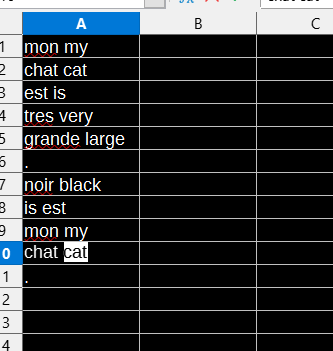
To be more clear, Calc AutoInput automatically fills in the English translation in the above example once the French-English pair has been entered. One only needs to paste the French word (chat) and hit space, and the English translation (cat) pops up (the highlighted word). (cont.)


