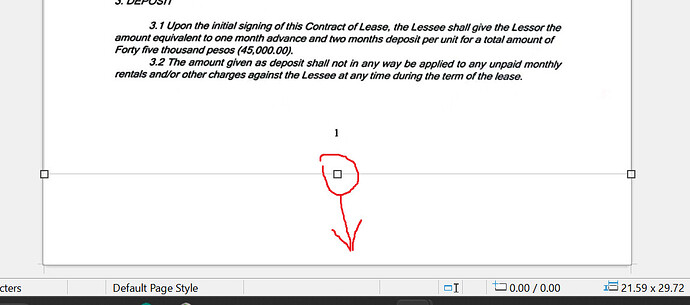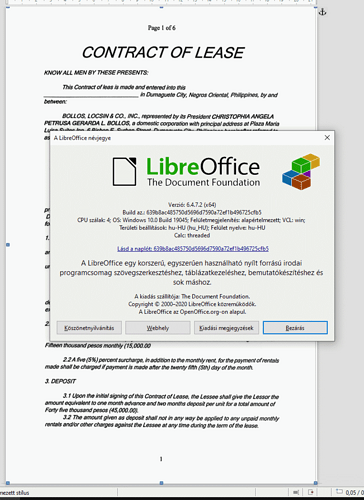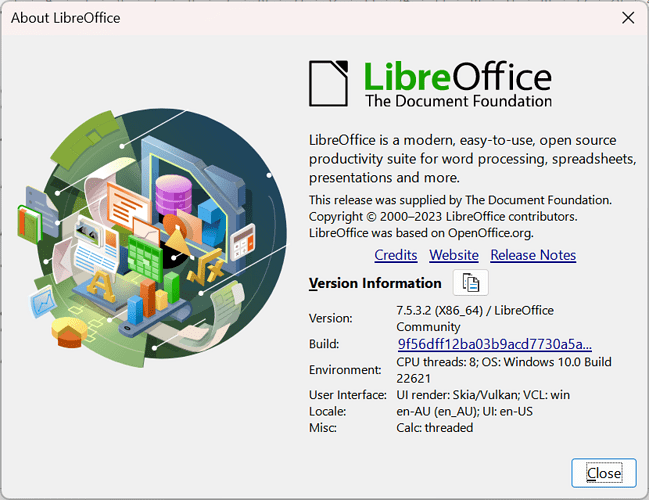In Microsoft Word I am able to scale images up to the edges of the paper if I set the margins to zero. In writer, however I have an image which I set “Anchor As Charcater” and set all the margins (top, right, left, bottom, gutter) to zero but I am unable to scale the image up the edges when I grab it on the lower right corner to drag. I can drag the middle right handle and stretch it to the right edge, but it does not let me stretch it using the middle bottom handle. The Footer is off.
image-not-scaling-to-bottom-edge.odt (343.0 KB)