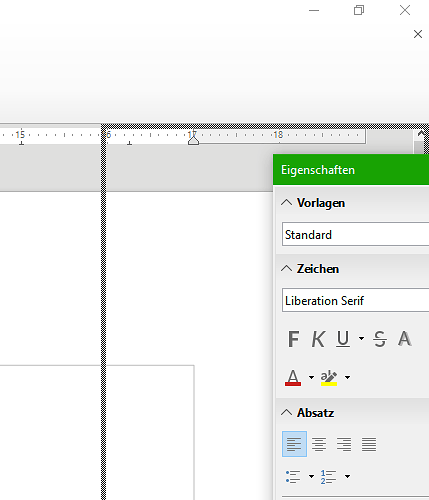@AndonRT just created a LibreOffice forums account to like this comment.
This work on Windows (so adapt accordingly):
Select the Sidebar (you can press F11) then press Ctrl+Shift+F10 (to dock the toolbar). I can’t find this shortcut in the customize menu.
Tested on LibreOffice 7.0.6.2 (x86 and x64).
Related answer: Find toolbar is hiding - #5 by LeroyG
Edit: Won’t work if another dialog is open (like Paragraph or Save as). You also can choose Dock from the Sidebar Settings button (three vertical dots).
With the exception of the user profile set-up, which is not an acceptable option, neither this suggested solution, nor any of the others I’ve seen in this thread seem to work for me. (Windows 11, LO 7.2.5.2 (x64)
My situation, a two-monitor configuration, presents a slightly different challenge. Upon accidental undocking, the sidebar appeared on the adjacent, much smaller screen (positioned somewhat lower), with the title bar and any menus now being off-screen, above the upper screen border. So there is (using Windows 11, and probably same on Windows 10) no way to grab that sidebar and move it, nor can any main menu options be seen or actuated. That sidebar cannot be moved by pointing the cursor at just any gray space, clicking, holding and dragging. Seems like you can only drag it by clicking and holding the title bar (which is normal, in Microsoft Windows). But, when cursor will stop at the edge of the the screen, there’s no way to even blindly find and grab that title bar. Nor does the typical method of recovering off-screen windows work, since, being a sidebar, it is not treated as a regular window, and will therefore not show up as something that can be moved, when hovering over the Calc icon in the Windows Task Bar in order to pop up the Move Window option. Alt-Tabbing won’t list it either.
For Windows. To move a window using the keyboard
- Press Alt+Space to open the window placement menu. Don’t worry if you can’t see it
- Press Alt+M to select Move
- Press the arrow keys to move the window to a convenient place. When happy press Enter
Cheers, Al
This worked for me. Thanks.
I had experienced this problem and couldn’t see a docking frame appearing when dragging the panel over the right border of the window, the 3 dotted menu didn’t work, either restarting LibreOffice.
I could dock the Sidebar by pressing CTRL on the keyboard while double clicking on an empty area of the Navigator’s icon’s bar. The image shows in red the areas that doesn’t dock, in green is the area that worked for me:
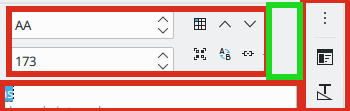
OS: Ubuntu 20.04
LO: 6.4.7.2
Yes. None of the advice worked (the docking command in the sidebar itself; the cntl-sh-F10, the dragging). The online documentation said to double-click inside a blank part of the sidebar window, which didn’t work either. Neither did double-clicking in the icon bar – until I went to the Navigator panel. Finally that worked.Thank you.
Now I just need to figure out what stupid thing I did to get it undocked in the first place…
Hold the sidebar with the mouse and drag it to the right (or left) edge until a gray frame appears. Then release the mouse.
As stated in my question, dragging the window has no effect. I can drag it almost completely to the right and no frame appears
I’m using Windows 10
You should push the sidebar over the right edge!
Steps:
This solved the re-docking problem for me. However, it didn’t work right away.
I have to close all LO instances, including the quick starter, and then restart Writer.
Now both the dragging-to-the-right-edge technique and the Dock command in the Sidebar Setting (the 3 dots arranged vertically) work well.
Causes?
Maybe the bug resides in how LO deals with hibernation.
I often encounter this problem after resuming my NB from hibernation.
Environment:
LO 6.3.5.2 (x64) under Windows 10 (1909)
I experienced the same issue (LO 6.2.2 on Windows 7). Restarting libreoffice helped already though… (that included quitting the running background program).
Same with me: LibreOffice 6.3.6.2 (x86); OS: Windows 6.1.
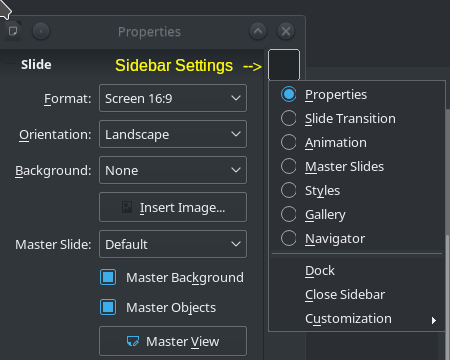
The “Sidebar Settings” (3 dots arranged vertically) menu has a “dock” option
OS: Gentoo Linux
LO: 6.3.4.2
I got the same issue. I solved it by choosing the option I want to show (Navigator, in my case), click dock, then undock, and then dock again, then finally drag it to the side I want (left side), it became dockable as it should.
Ps: Manjaro KDE; Libreoffice 7.0.4.2
In the event that you cannot see a docking frame appear (as visualised in ebot’s picture above) to assist in docking the Sidebar then it is likely that docking command ‘dock’ the 3 dotted menu bar will also not work. In either case the docking feature becomes unavailable.
In some circumstances simply restarting LibreOffice is not enough. To fix this problem you might try first saving all your work then goto Help menu then select restart in safe mode. Ensure no options are ticked and simply select “continue on to safe mode button.” Exit out of safe mode and restart LibreOffice in normal mode and it should all word again.
This allows you to avoid having to clear your libreoffice user profile.
If this answer helped you, please accept it by clicking the check mark  to the left and, karma permitting, upvote it. That will help other people with the same question. In case you need clarification, edit your question (not an answer) or comment the relevant answer.
to the left and, karma permitting, upvote it. That will help other people with the same question. In case you need clarification, edit your question (not an answer) or comment the relevant answer.
Still an issue as of 9/22/21 with LibreOffice 7.2.0.4 on an Apple M1 MacBook Air (Big Sur 11.6)
Regained docking ability after 2nd (possibly unnecessary) quitting-and relaunching LO and setting the Sidebar Dock setting, which had become unset, apparently during the relaunching process - previously I had tried setting it without any apparent effect. Restarting in safe mode was unnecessary in this instance.
If anyone is still wondering how to move the sidebar, I can confirm that with LibreOffice Writer 7.1.7.2, under Gnome 41.1, it is possible. The trick is to locate the four vertical dots icon on the sidebar’s titlebar. Click and hold that, watch the icon change shape to the four arrows and then drag the sidebar either to the left or the right of the window. Wait for the ‘docking frame’ to appear and then release the mouse button.
Ctrl+Double-Click on a background area (e.g. directly below title). Docks/undocks any docking window except for the data source window which is always docked.