It’s nearly impossible to see which cell is selected if the background colour of the selected cell and the ones around it is black, apart from holding two rulers to the screen and checking with the highlight at the top and left. How do I change this colour?
What I tried:
- Enabling “automatically detect high-contrast mode of operating system” in accessibility settings did of course nothing, because I don’t have such a theme active.
- Changing “document background” in “application colours” settings instead of editing the default style somewhat works, because the dark cursor is then much more visible, as a gap in the white grid lines, but that neither looks good, nor does it help for any case except if every sheet in every document is supposed to be dark themed. Not even I want that.
- This post has no working answers, is wrongly closed (as duplicate of an unrelated question) and was asked in 2012 (last active 2016).

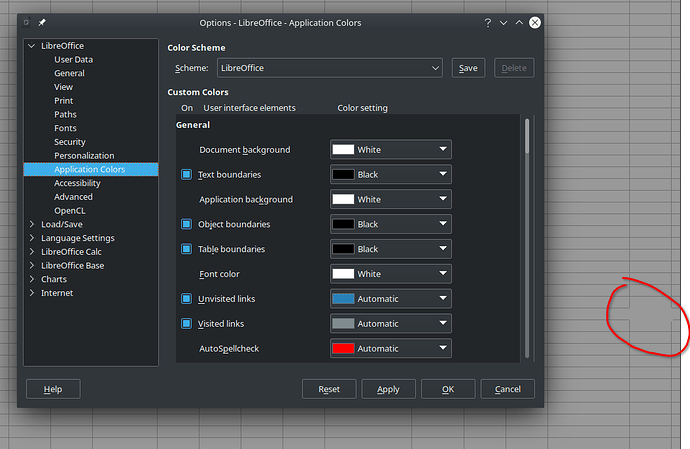
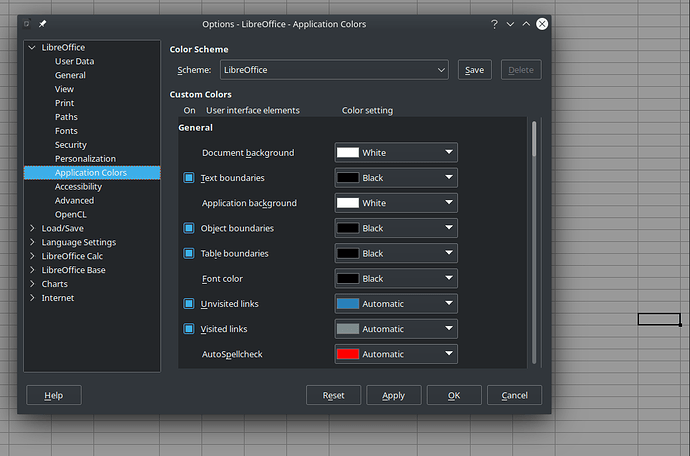
 But it will surely help others who find this post later.
But it will surely help others who find this post later.