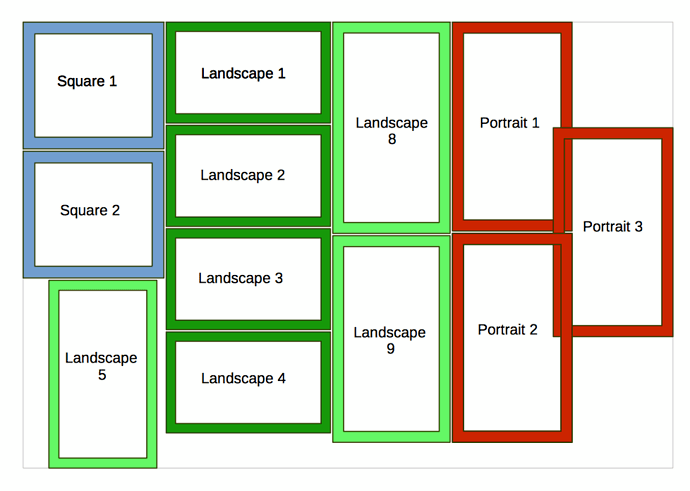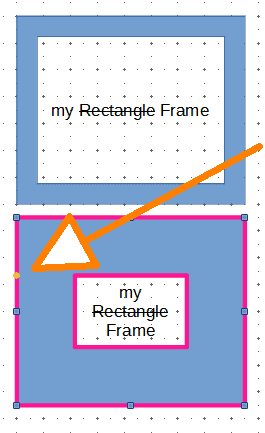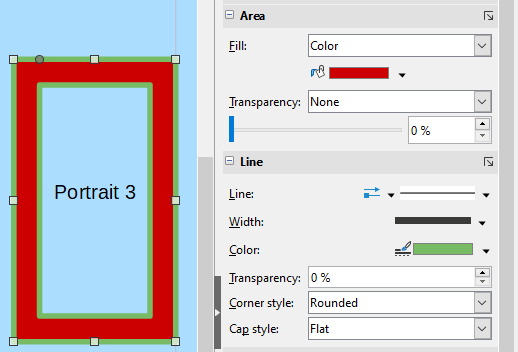As you can see from the image, I’ve learned how to create draw objects, change the colours, and add text boxes. What I can’t find anywhere is information on how to change the thickness of the borders (the default seems very thick). I’ve clicked ‘Line’ and changed the size to a very thin width but this makes no difference when I draw a rectangle.
How would I change this? I’ve searched Help for border thickness but the only thing that comes up is to do with cells in spreadsheets.