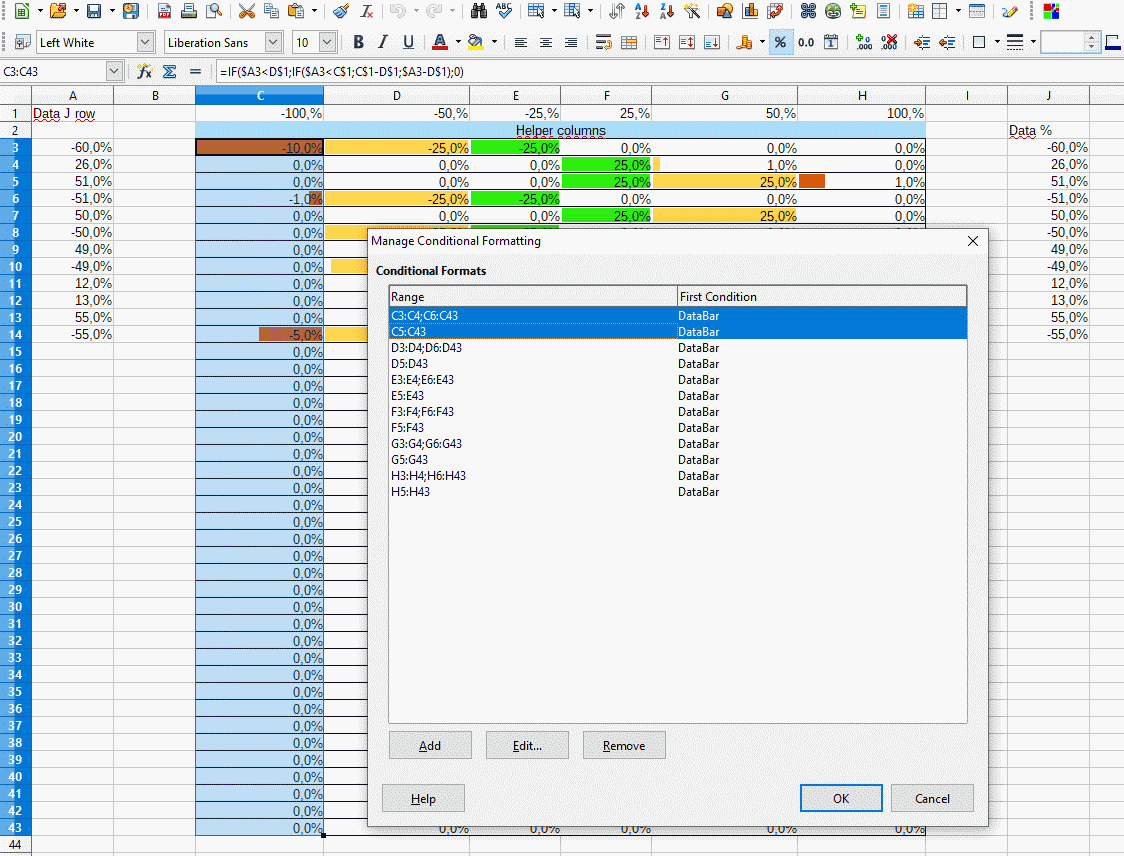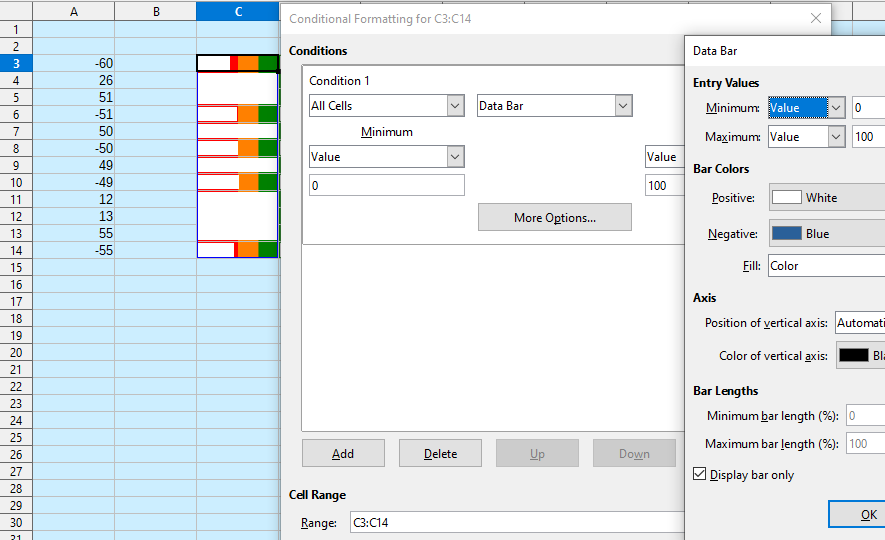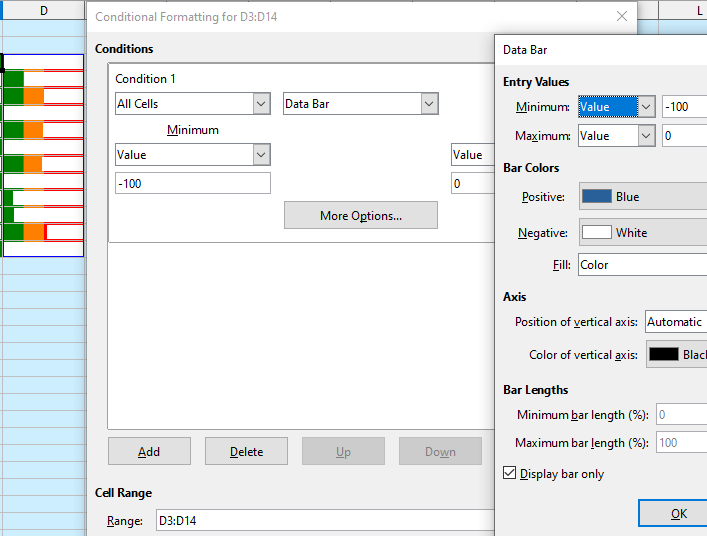Edit to add a second answer as asked in comment, and working with the sample file uploaded May 2.
Set columns width according to the % to be shown: I am setting C and H in 4 cm, and D to G in 2 cm.
Conditions Minimum and Maximum values must be Value, and as follow:
- Column C: -0.5 and 0
- Column D: -0.25 and 0
- Column E: -0.25 and 0
- Column F: 0 and 0.25
- Column G: 0 and 0.25
- Column H: 0 and 0.5 (take note that 0.5 is equivalent to 50%)
To hide the numbers in the bars, in More Options… check Display bar only.
I think that formula in C3 (and other columns accordingly) can be simplified to: =IF($A3<D$1;-$A3+D$1;0).
See second sample file.
First answer:
I will propose an alternative solution with two images, and conditional formating in two cells side-by-side. See sample file (added later: see modified sample file in my first comment).
- Values are in column A, beggining at row 3
- Cells in column C have an image arranged to background (
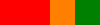 ), and a formula (
), and a formula (=100+A3), and conditional format
- Cells in column C have another image arranged to background (
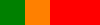 ), and another formula (
), and another formula (=-100+A3)
EDIT: The images size is set to column width and row height, and its position set to protect. To do that, choose menu View - Toolbars - Drawing, pick the Select tool (an arrow), drag around the image to select it, and choose menu Format - Object - Position and Size… - Position and Size tab.
Once you have set the images in cells C3 and D3, copy and paste. Edit end here.
My background color is light blue, so I could have used light blue bars instead of white bars, and if background image on cell is set a few little in size it could simulate better that color bars appear.
Made with LibreOffice 6.4.7.2 (x86); OS: Windows 6.1.
LibreOffice Help on Conditional Formatting and Applying Conditional Formatting.
Add Answer is reserved for solutions. If you think the answer is not satisfactory, add a comment below, or click edit (below your question) to add more information. Thanks.
Check the mark ( →
→  ) to the left of the answer that solves your question (it may take a little while until it turns green).
) to the left of the answer that solves your question (it may take a little while until it turns green).
If the answer helped you, you can mark the up arrow ( ) that is on the left (to vote, you need to have karma of at least 5).
) that is on the left (to vote, you need to have karma of at least 5).