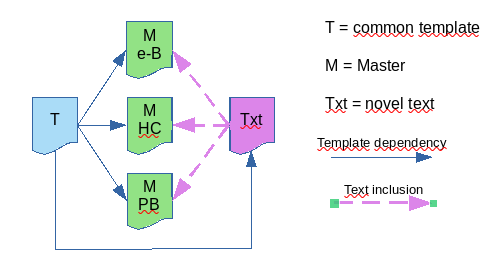Basically, your versions differ in paper format and feature activation, such as hyphenation).
Your fundamental requirement is a single content source.
This can easily be handled with 3 master documents, a single content file and a rigorous writing discipline. Consider styles are primarily a way to mark up semantically your context. When writing, don’t care for visual/typographical effects (such as bold/italics, indents, font, …). Style your paragraph as Text Body for text without specific significance, Heading 1 for chapter title, Header for the header, user-defined Comment for comment paragraphs, … Similarly, within a paragraph words which have a specific importance should be character-styled with Emphasis, Strong Emphasis, user-defined Foreign Word, Important, Character Name, …
Also, the pages are marked up with page styles: one page style for the cover (may be built-in First Page), one for the TOC, one for the Acknowledgements, one for the chapters, one for the back-cover.
You set the typographical characteristics afterwards and magically all your document is updated to reflect the changes.
The important thing here is a consistent use of the style names; this is a key factor to the success of the procedure. Note that paragraph styles may be organised hierarchically so that they all depend on a “master” style (which you don’t use in your book and is used only to set defaults for the others; this is how Default Style works). Changing the font face in this “master” style is propagated to all dependent styles without the need to adjust them all individually.
Unfortunately this hierarchy does not exist for page styles, with the consequence that paper sheet size must be corrected individually.
If many attributes are common between your three versions, such as font face and, as is usual, many paragraph styles create a template where you’ll store all your styles (at least the complete collection for one of the versions).
Once you have your marked up .odt content file (and the optional .ott template file), create one master file per version based on the template.
It is certainly a good idea to base the content file on the template too.
Creating a template-based master is a bit tricky because there is no UI direct way of doing it. Create first an ordinary (empty) master and use DocumentTemplateChanger extension to associate a template to it. You can now customise your styles to fit the version, mainly change page size in the page styles and enable hyphenation in some paragraph styles. This is were a hierarchical organisation of paragraph styles comes in handy because you only need to enable it in an ancestor style like Text Body for it to be effective in all descendants.
The master will import the content file unchanged in all versions because you only play with the styles. When you update the content file, the changes are immediately taken into account next time you open the master document. Remember you change the styles attributes only in the master. Styles defined in the master override styles with the same name in the content sub-document.
In the content file, set your style so that you can tell it is applied but don’t optimise it because it will be overridden in the master. Also take special care not to add one-of-a-kind styles in the content file. Should you need a new one, think twice about it and add it in the template and override it, if needed, in the masters.
With such an organisation, your workflow should be pretty automated.
EDIT 2020-08-06 Illustrating the workflow
The relation between the files is as follows 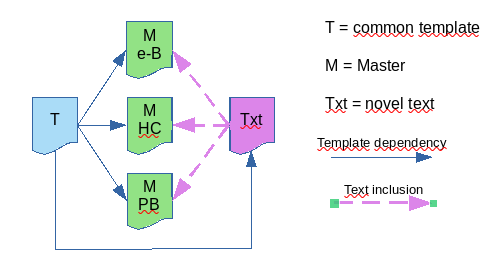
(e-B = eBook, HC = hard cover, PB = paperback)
The template file contains all styles (paragraph, character, frame, page) used all over the manuscript. Set them in a form convenient for writing, perhaps for the e-book as it seems to be your primary “product”. A least, some styles are shared between the three editions (e.g. same font, same indent, same variation like bold or italics, …).
Write your manuscript (“Txt” in the schema) based on the template. VERY VERY IMPORTANT! Don’t introduce direct formatting there otherwise you’ll be stuck. Work exclusively with styles (don’t neglect character styles for emphasis and other effects). The only acceptable direct formattings are manual page breaks to change page style or list numbering reset.
The editions are built with light-weight master documents, also based on the same template, which include your manuscript. You tune the layout in the master document. Since you wrote exclusively with template styles without adding any, you have the same style names in the master as in the manuscript. Any customisation you make in the master style will change the look of the manuscript only for this edition. You override so what is in the template and optimise for the edition, e.g. paper size, hyphenation, font, …
Note that header and footer don’t transfer from the manuscript to the master because they are private attribute of the page style. The page style in the master, though bearing the same name, is not the same object as in the sub-document. Therefore, you must recreate the header/footer in the master.
Also, your covers may be different (the physical edition may have a picture while the e-book has none). The consequence is that you should design your covers in the masters only, not in the manuscript files because you can’t remove a part of an included sub-document, nor selectively add elements in it.
Any edition you do on the sub-doc will be visible in the other masters. This means you can’t try to fine tune your paragraph-widow line issue edition per edition. You must give up this personal requirement.
The schema above allows you to have a single source for your document: any modification made in it will be instantly reflected in the editions. The masters are the “containers” for style differences and don’t modify the manuscript content (separate the covers from it if they are different). The template is where you modify the shared styles, one again single source for the common ones.
It may take a while until you get accustomed to the mental gymnastics of the schema but I’m confident this is an efficient way of managing your editions.
To show the community your question has been answered, click the ✓ next to the correct answer, and “upvote” by clicking on the ^ arrow of any helpful answers. These are the mechanisms for communicating the quality of the Q&A on this site. Thanks!
In case you need clarification, edit your question (not an answer which is reserved for solutions) or comment the relevant answer.