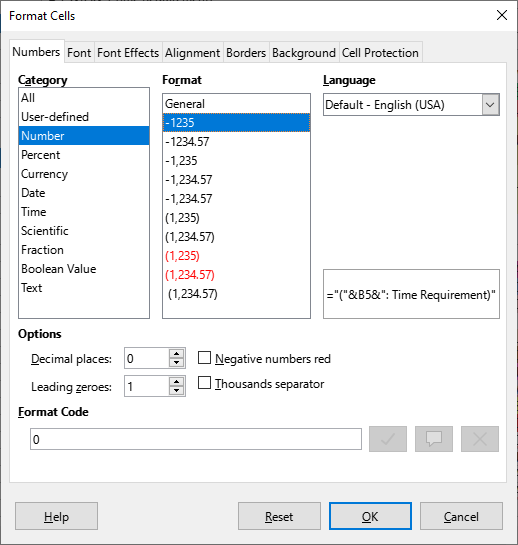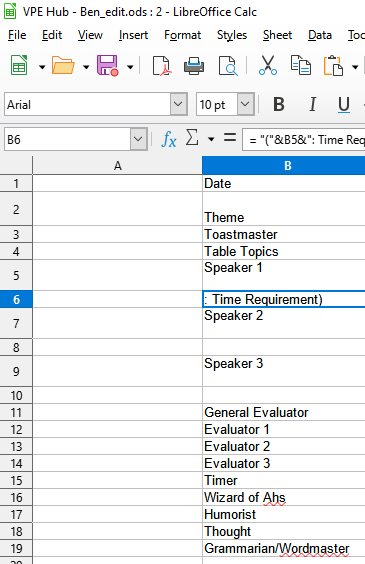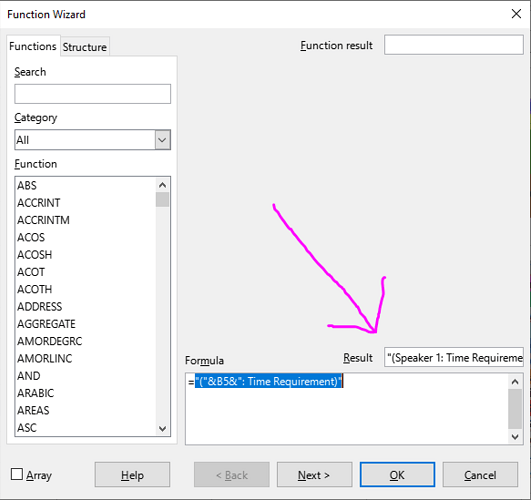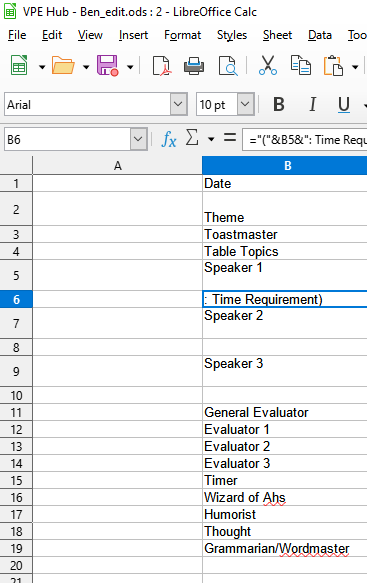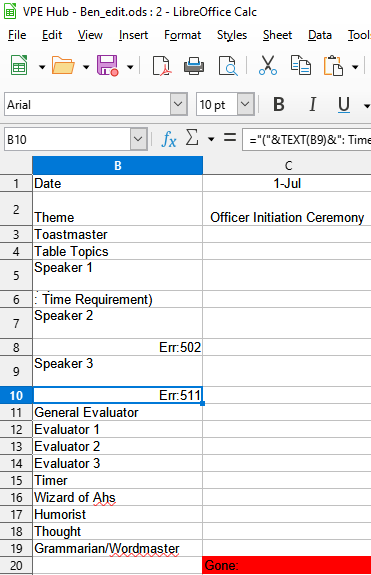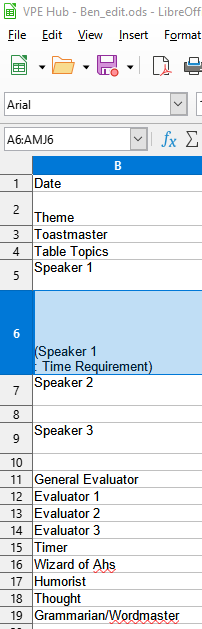This is still true as of 7.3.2.2. Personally, I consider this to be a minor bug because I think any reasonable person that selects a cell or cells containing data, right-clicks “Format Cells,” selects Number > General, should reasonably expect that data to be re-evaluated whether it is a number/formula or not. Sorry I don’t have time to submit this bug report right now, but I’m commenting here to find this solution again in the future as I no doubt expect myself to waste 15 minutes troubleshooting this again in the near future.
No. Formatting a cell must never change the cell data.
You may apply formatting to large portions of sheet. E.g., select a whole column, and apply another format, to see if that fits your liking. And when you select that whole column, you may have selected some intermediate heading cells (imagine a heading cell with some ID consisting of 20 digits, which would happily convert to a number if it were allowed, but would only keep 15 digits of precision then). You do not want to discover that when you applied bulk-formatting, you also inadvertently destroyed some cell data (which you discover a week later).
Formatting and data are orthogonal. Cell data is only defined at input time, not at formatting time.
Please don’t waste time submitting that; there were a plenty of such requests, which indeed seem reasonable at a first glance, as long as one only considers the simplest cases, and doesn’t consider the fact that spreadsheets are designed to handle thousands of rows of data. Such bug reports are all closed NOTABUG.
More examples of texts that could be ruined by automatic conversion to number:
- A phone number entered like
+7-123-456-78-90would become a formula=+7-123-456-78-90with shown result of-740. - A fraction-like text entered like
1 7/14would become number 1.5, shown as1 1/2(you can’t reconstruct the original denominator). For1 15/10, the result would be2 1/2. - A string like
1234 567(ru-RU) or1234,567(en-US) - maybe some coordinates? - would become1234567(the placement of character separating two numbers, that happen to co-incide with group (thousand) separator, is lost). - Similarly,
123456789.123456789(en-US) would become number123456789.123457(tail lost). - A string like
555e456789would become2E+308(ebeing interpreted as exponent separator, resulting in maximum representable value, having nothing in common with original text). - A string like
1/6would become01/06/2022(en-US), and shown e.g. like44,567.00when incrementing decimals. - A string with leading/trailing spaces around a number would indeed loose the spaces. If you have strings where original spelling is meaningful (say, you count frequency of different ways to represent something on writing), you loose the information.
-
0123would loose its leading zero, breaking cases where it’s significant (e.g., when the leading zero designates octal numbers in C-like programming languages). -
dec 1(a decrement operation?) would become12/01/22(en-US). -
truestring would be recognized as a boolean value, convert to1, and would show as, say,1.00when user increments decimal digits.
… etc.
Data conversion is a destructive process. Data formatting should not destroy the data.
Well the way that this has been implemented is so counter-intuitive that I am back here for the second time this week looking for the solution. Can you explain to me again why LO Calc does not implicitly assume a cell with a properly formatted formula should be evaluated to obtain a result?
I’m disgusted at the thought I’m about to praise MS for anything, but Excel forces the user to prepend properly formatted formula text with an apostrophe (’) to signify “do not evaluate.” I am not trying to be that user that complains “Why can’t LO be more like MS Office,” but I’m struggling to keep an open mind right now.
TL;DR: Would you please explain the benefit from making the cell format control whether or not a formula gets evaluated? Are cell formulas and their evaluated results not the preeminent use of the Calc program?
This is completely unrelated to “Excel superiority” (a good program BTW). The specific thing that you started to complain (applying formatting does not change data) works the same way in Calc and in Excel - if you have a formula-like text, it will stay text when you apply a numeric format. The way how Excel considers cell format at the entry time is also the same: when a cell is formatted as text, then anything you enter there, even when it looks like a formula, is stored as text (and does not need to be prepended with apostrophe). You only need an apostrophe when you are entering a formula-like text into a cell formatted as number.
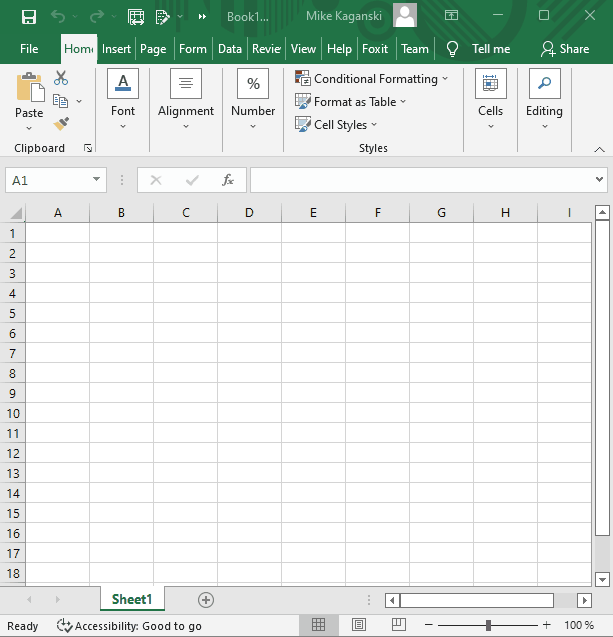
It’s not “cell format controls if a formula is evaluated”. Rather, as shown and written above, cell format is taken into account when you are typing into a cell. People need an easy way to enter not only numeric data, but also texts, including those that might look like spreadsheet formulas. So it is a common spreadsheet convention that a cell formatted as text accepts everything typed into it as text. And then it’s not a formula, so nothing to evaluate, until you re-enter, allowing the program to re-interpret the data.
Sorry for my tone earlier. I am just frustrated about this same problem confronting me again since apparently I did not learn my lesson the first time I had to come here. I read through your comments twice, so let me know if I digested it correctly. Are you saying that I need to apply a numeric format to the cells in question before I enter the formula? (Also, what tool did you use to record your screen? I would like to demonstrate how to reproduce this issue and the counter measures I have taken that don’t work.)
Here’s a screenshot from my original formula entry (cell contents appear the same after pressing enter/selecting another cell):
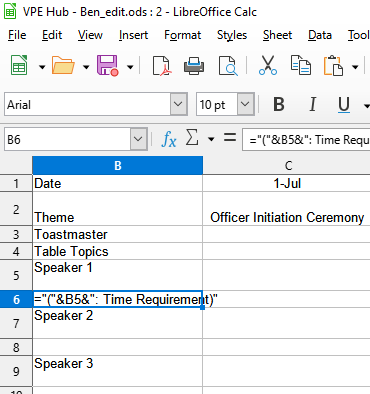
Here’s a list of what I have tried:
-
Formatting this cell as a number:
-
Entering the space after the
=sign:
-
Using the
Insert>Functiontool (closest to success):
FYI, the correct output I am looking for in cell B6 is “(Speaker 1: Time Requirement)” without quotes.
@mikekaganski Now I’m doubly frustrated because I tried going through the motions on this page from top to bottom (how I resolved this issue earlier this week), but now I cannot seem to resolve it. Obviously I can manually just type the correct output in this case, but I want to learn “the” correct way so I can use LO for more complex tasks in the future. Here is the output when I use the functions in the following cells:
-
B8:
="("&VALUE(B7)&": Time Requirement"- Output =
Err:502
- Output =
-
B10:
="("&TEXT(B9)&": Time Requirement"- Output =
Err:511
- Output =
Also, apologies for the serial commenting, but at least I’m trying things, right?
Yes.
I used ScreenToGif.
Note that it’s not required to do specifically that. Any edit that marks the cell data “changed” internally - even simple adding a space at the end and immediately Backspace it, then pressing Enter - would tell Calc “a new data is entered; process user input according to current situation” (which, when the cell’s format is already numeric, would be “try to interpret the data as number or formula”).
No need for apologies; everything is OK (but the correct thing would be when you created a separate question initially … but no need for that at the current stage, to not destroy the discussion context).
VALUE tries to convert a text (representing a number) to a number. If a text doesn’t represent a number (as Speaker 2 in your example), it can’t be converted to a number, and the error is emitted. Err:502 means “invalid argument”.
TEXT takes two arguments, the second should be a format string. The Err:511 means “missing variable”.
Overall, if you have a text in a cell, and need it in a formula, simply use it, like
="(" & B7 & ": Time Requirement"
See also Calc guide on Documentation page.
Looking at the screenshot again, I suppose that your formula in B6 might work OK, and you only see the last line of a two-line result in the narrow row 6, because your B5 has a newline after the “Speaker 1”. So your B6 might contain somethin like
(Speaker 1
: Time Requirement)
and making row 6 taller could possibly allow you to see that.
Hallelujah!  ^ This guy is a debugging genius!
^ This guy is a debugging genius!  I would never have thought of that. How did you know there was a
I would never have thought of that. How did you know there was a newline at the end of the text in that cell? Is that a typical artifact to expect after an Excel conversion?
This has been fixed as of LibreOffice 6.4.4.2 space after = is no longer needed to enable evaluation of the formula.
It never was.
EDIT: I had to modify the cell contents to get the formula to evaluate. One of the successful methods was inserting a space after the = sign.
.
.
.
FALSE - I’m on 7.3.2.2, and this is the second time I have visited this page for the exact same problem this week.
In my case (LibreOffice 6.4.4.2 on Linux Mint), it helped to reload the spreadsheet. Just click on menu File and hit Reload. You should see your formulas calculated, at least I managed to see them again. Nevertheless it is a bug that should be fixed.
Nobody is able to fix any bug that is not reproducible on a developer’s computer system. Without the problem right in front of you, there is no way to fix it. The one and only way how I can reproduce unevaluated formulas is bad csv import ignoring csv import options.
My issue happens from a legacy MS Excel (.xls) file I received that I converted to LO Calc (.ods) using the File > Wizards > Document Converter tool.
and why do you post screen shots of a file instead of the file itself?
What was the number format before you changed it? Text? Well, in this case it is just another overly formatted Excel document.
- I create document with a concatenation formula and format the formula cell as text (common mistake).
- Save as xls
- Apply the conversion wizard
- Open the xls and the ods
Both files show the formula result.
Untitled 1.xls (8 KB)
This is a roster for a Toastmasters group, so would you like me to publish your full name, home address, email, and cell phone on the internet if you were in our group? It will take a lot of effort to sanitize this document before it is “shareable,” which is why I wanted to check for obvious errors on my part before needlessly risking accidentally sharing confidential information.
Did I do that with my example document where I tried to reproduce the problem based on the given information?
Make a copy of yours and remove everything except some of the bad formula cells and cells they are referencing. Write dummy values into the referenced cells. Save and reload the document before uploading to make sure that the problem still occurs in the reduced demo.
This is the one and only way how your problem can be “transfered” to a developer’s computer so he/she would be able to fix something.