Windows 8.1
LibreOffice 4.3.7 updated to 6.4.6, saved as ODT (or ODG for Draw files)
Hey folks. This problem existed for a few major releases now, which is why I´ve not updated the LO package since version 4.3.7. I finally updated to 6.4.6 just to see, again, that all the vector graphs in my files look changed and partially disrupted. I feel like there are changes in relative positions of textblocks and line arrangements on the slides. Also, the line styles might have changed.
I had a huge LO Writer document (a book in the works) of around 200 pages (Better make it a Container file, I know that now, let´s get to that later). There were tons of self-created vector graphs in there, which now all, and I mean AAAALL, look mutilated, are faded (as if the line colour was changed), and simply do not let me focus anymore on the work as a whole.
I fear the work of about 6 years is lost if I can´t restore the visuals to what they were when I drew all that. On the bright side, converting the disrupted book file into a PDF also restores the visuals…so the graphs might be OK. Thing is, as it is now, I can´t be sure about that. There are too many irregularities in the line styles for me to check for relative positioning.
If you can, please help me save all that. The “before” picture (top) is a screenshot from a PDF I just exported. This is also what the metafiles looked like on the screen before the update to 6.4.6. The After picture (bottom) shows the same page in the ODT file since the update (otherwise unchanged, i.e. not saved again since I updated).
EDIT 1: The Third Pic shows the correct positioning of text fields in a vector drawing assembly. Their position is changed in Draw after the update (file attached), but NOT in the Writer (file attached). Instead, here again, the lines are changed in style (from contibnuous to irregularly interrupted and faded).
EDIT 2: Added a screen of my the graphics display options. It´s German, but should to regardless.
EDIT 3: I just remembered another thing, of less concern to me but certainly related: The formerly nicely spaced whites in dotted lines I choose for some tables are now…well, have a look down below…
Vector Drawing Metafile Test.odt
Vector Drawing Metafile Test Drawing.odg
Metafile Positioning Error.odg
(edited by ajlittoz to separate file references)

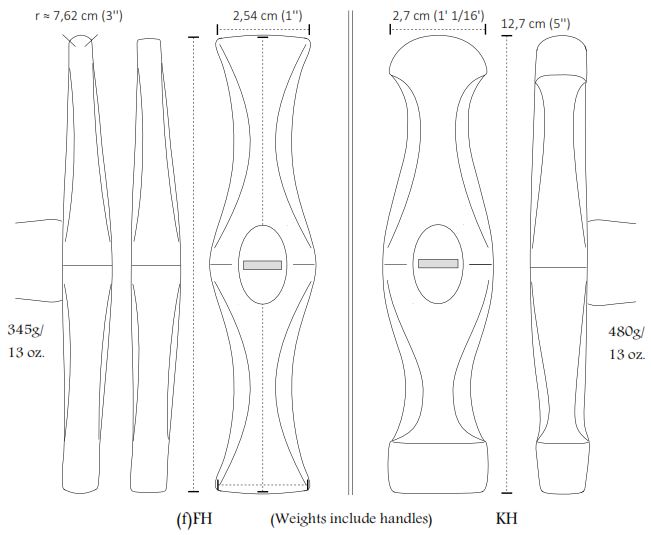
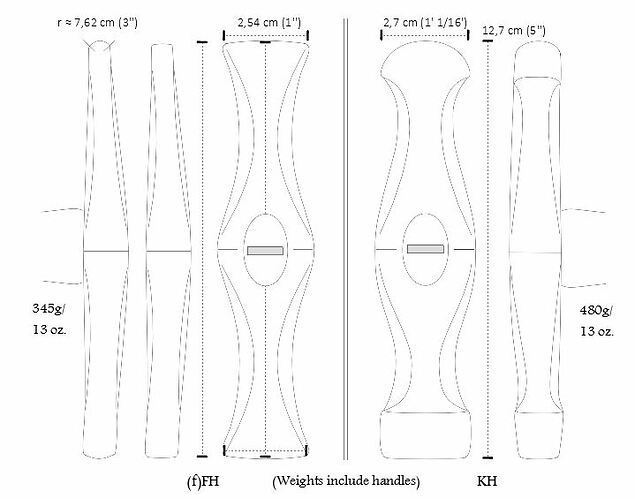
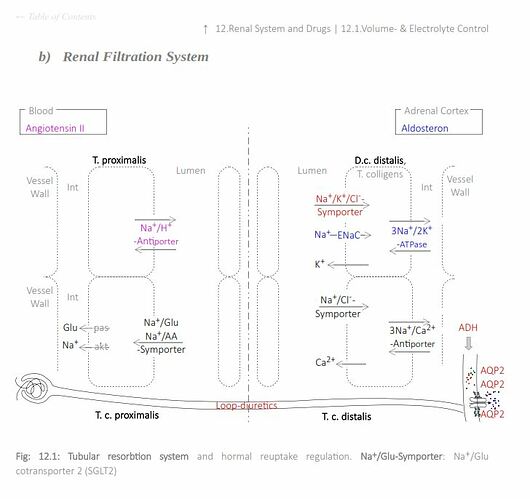

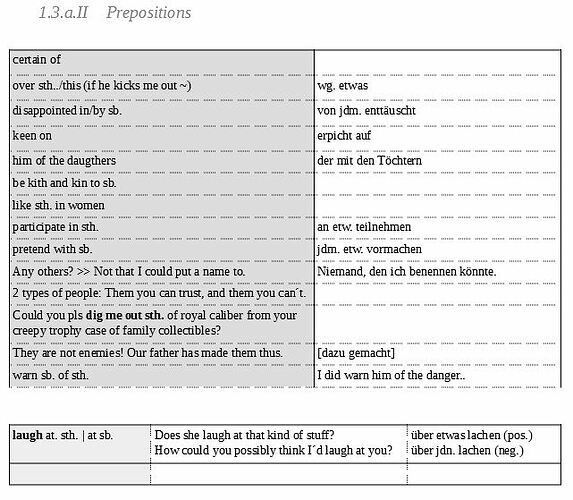

 (Posted a screenshot of the menu I get)
(Posted a screenshot of the menu I get)