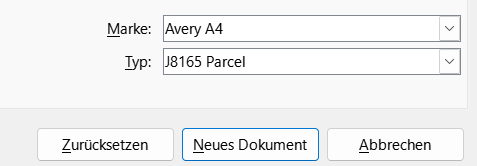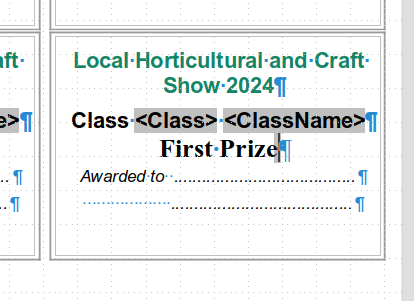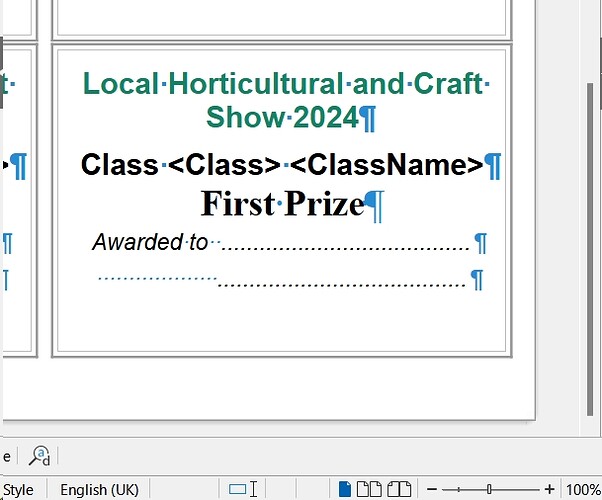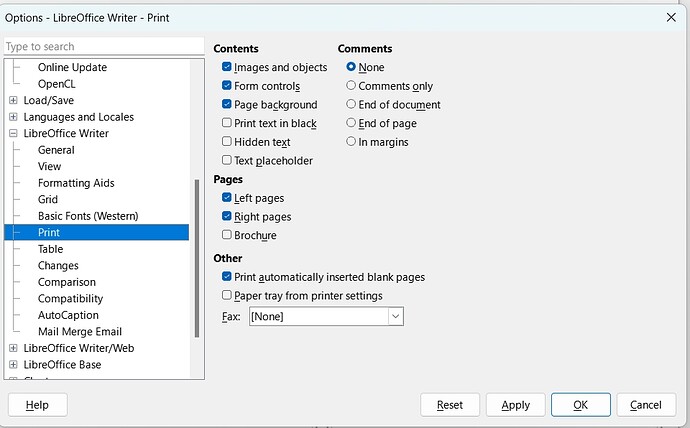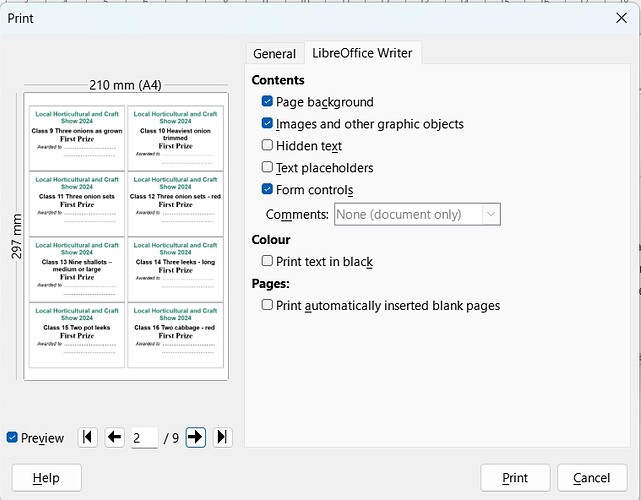I have a CSV file I’m using for source (comma delimited, and “” containing text); This has been connected to Base, and fields show as expected.
Label sheet has been defined in Writer, and Labels styled as required.
When printing (8 labels to a sheet), I get 1 sheet of labels, 1 blank sheet, 1 sheet of labels, 1 blank sheet, etc
Also as my labels are numbered, first sheet has labels 1-8 (as expected), next printed sheet has labels 10-17 (ie missing label 9), next printed sheet has labels 19-26 (ie missing label 18), etc
I’ve tried re-creating the sheet, adjusting font, but still get back to this effect, printed sheet, missed label & blank sheet, printed sheet, missed label & blank sheet.
If I select a custom starting record (eg 2 or 10) I still get the ‘printed sheet, missed label & blank sheet’ type output.
As a workaround, I can print a page at a time specifying record numbers. I would like to know whats going wrong, and how to avoid it going forwards?