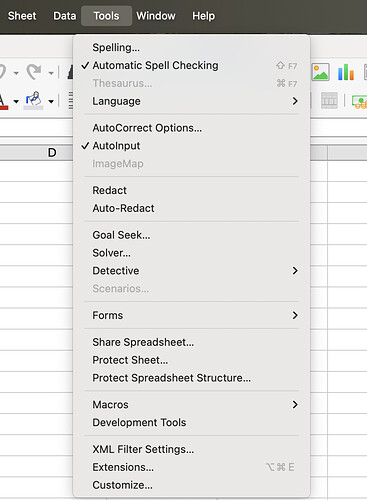New version opened in dark mode, i switched it back to light mode, Screen is completely white, cant click on anything, Had to uninstall and reload old version.
You need to supply details, This is the guide - How to use the Ask site? - #3 by Hrbrgr
If you are on Mac, have modified the appearance and using 25.2 this might apply,
Bug 165203 - Background or margin colour in Writer and / or Impress
The workaround then is to apply a custom theme or reset user profile
Some residual issues with the new (at 25.2) Appearance color scheme framework. One is that the default ‘Automatic’ theme (Tools → Options → Appearance) is locked for customization (fixed already for 25.8). But it has a nasty impact that selecting either the Dark or Light radio buttons deselecting System can corrupt the defaults badly (also fixed for 25.8).
Two ways to work around with 25.2 (for any os/DE).
1.) On initial install/upgrade, install one of the offered Appearance theme “extensions”. Once one is installed you can change and use any of the others. But the default ‘Automatic’ theme is trash.
2.) Delete your user profile to reset default ‘Automatic’ theme behavior back to factory. It will respond to what your os/DE delivers as its color scheme. If your DE is in Light mode, the UI will follow those colors (a light document paper with dark text), or if in Dark mode the UI will follow that (a dark document paper with light text) Exact colors will follow what is set in os/DE.
Note: one can manually reset default Automatic with several per user LibreOffice profile registry edits, but less effort to just delete profile.
Handling the Appearance themes have already been improved on nightly builds of master against 25.8 release. Meanwhile, use the Appearance theme extensions, or avoid the Light/Dark radio buttons and allow to follow just the os/DE provided color theme.
Thanks, I can see what you are saying…BUT the Tools menu has no options:
My install was ‘plain, vanilla’.
The ‘dark mode’ I am seeing makes the test in cells pretty well totally unreadable. In general, I am happy with ‘dark mode’ for most apps, but this is plain odd.
As you are on macOS it is under the Preferences menu for LibreOffice
Thanks. I installed 25.2 as a new installation, on which I engaged in some migration and modified preferences, and have problems with 25.2 as regards Appearance color scheme colors, which can be described as “flaky.”
Still experimenting, but I object to the default solution of creating a new profile, which is advised for most problem. MS does the like for most any problem, as if users should not engage in customization.
I would like to know of the LibreOffice profile registry edits mentioned. These keys could be backed up and be used to overwrite deleterious changes later. Thanks.
They are not in the Windows registry, rather they are in the per-user LibreOffice registry.
On Windows first close LibreOffice (check the process list in the Windows Task Manager to be sure there are no running soffice.bin/soffice.exe instances).
The LibreOffice registry is then at “%APPDATA%\LibreOffice\4\user” which has a whole file structure for UI and functional adjustments. The principal configuration file being ‘registrymodifications.xcu’; but for the current Appearance theme framework by extension cleared by deleting or moving contents of “C:\Users<username>\AppData\Roaming\LibreOffice\4\user\uno_packages\cache\uno_packages” and the “uno_packages.pmap” file in the same directory.
Then start LibreOffice.
You would need to reinstall any other Extensions, e.g. the Zotero citation manager. And you may have a stanza or two to adjust or remove in the registrymodifications.xcu.
Similar for Linux, macOS just a different path to the LibreOffice per-user registry, e.g. ~/.LibreOffice/4/user/ or ~/Library/Application Support/LibreOffice respective.
But in reality, deleting and simply allowing a new clean profile to rebuild from defaults will be serviceable for the majority of folks–restoring specific components of the LibreOffice profile registry rather than a full backup is challenging. Can be done, but not automated at all partially.
Distinct from steps using the Help → Restart in Safe Mode provided ‘Archive User Profile’ as backup, and its ‘Restore from backup’ choices.
Thanks a lot. And (may I ask) I presume using a back up of %APPDATA%\LibreOffice\4\user” from a recent version is not wise, even if the back up is from the same locations that the new version is?
Most of the folders in the user folder can be backed up and then copied back after a reset, see LibreOffice user profile - The Document Foundation Wiki
Rather than using the wizard to backup, i would normally:
- Close LibreOffice
- Rename the user folder (
%APPDATA%\libreoffice\4\user) to something like user20250328 - Start LibreOffice to let it create a new factory fresh user folder
- Close LibreOffice
- Copy the wanted backed up sub folders, e.g. templates, wordbook, over the new ones