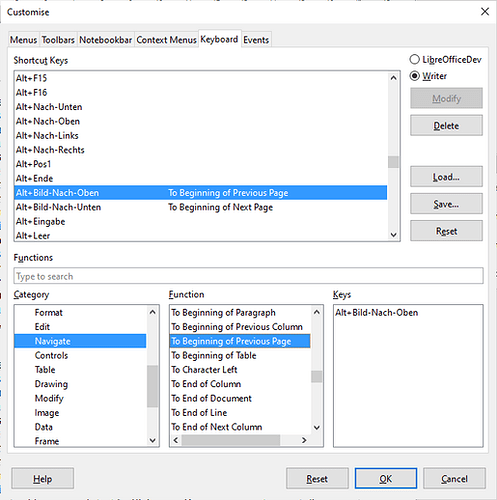How can I make a keyboard shortcut to, or enable on the keyboard with some other option setting, the functions of these two buttons on the Find toolbar (circled in red)?

I’ve looked in the Keyboard Shortcut grouping for Navigate and the closest matches I’ve found to what these buttons do are “To Begin of Previous Page” and “To Begin of Next Page”… which move the page focus up & down by insert point, not by page view. There’s a big difference between what we need and this common workaround, also suggested here: 208765/librewriter-exact-page-navigation-in-edit-mode/
Since we’re comparing hundreds of top-of-page titles, just like these Navigation buttons we need to keep the top of the focused page at the top, while the “To Begin … Page” functions scroll the updated insert point to the middle of the screen, assuming that’s where we want to be editing (which we generally don’t).
i.e. we need to proofread or visually scan a document by scanning through & viewing whole pages at a time. The buttons above do this perfectly so we just want to link a shortcut to those button functions instead of previewing some other way.
It would be a shame for our disabled crew if they were told they could only do this by changing the document reading mode or with a hand-eye coordinated motion, rather than mapping the easily accessible PgUp and PgDn keys.
EDIT: Consensus is that it’s impossible to do this, i.e. that keyboard shortcut functions for these buttons are missing outright, so submitted as minor bug report / feature request: tdf#140448
EDIT 2: The developer link above, repeated in my answer below, eventually identified the correct shortcuts to use (Previous Element and Next Element).
(links reformatted by ajlittoz for better readability)