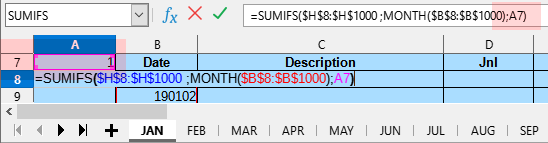Hello,
I have a sheet set up to do general journal entries for accounting. I wish to sum the amounts for each account according to the month of the transaction.
Currently, my sheet has the date in column B, beginning at row 8 (B8), and is allowed to extend to the bottom of the sheet (B:B).
The account codes (501, 502, 503, etc.) are entered into column F, beginning at row 8 (F8), and are allowed to extend to the bottom of the sheet (F:F).
The debits for each entry are in column H and the credits are in column I.
I have experimented with the SUMIF function, attempting to merely add the debits, without worrying about the credits, using the following formula for the first month of the year:
=SUMIF(B8:B1000,MONTH(1),H8:H1000)
This gave zero as a result.
Can anyone point out my error in this, and possibly help with my long term goal?
Many thanks,
Kirk