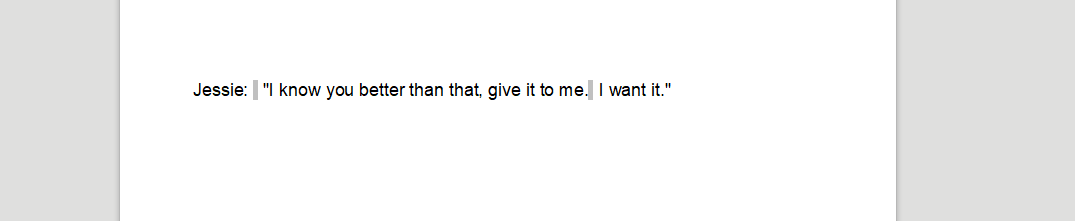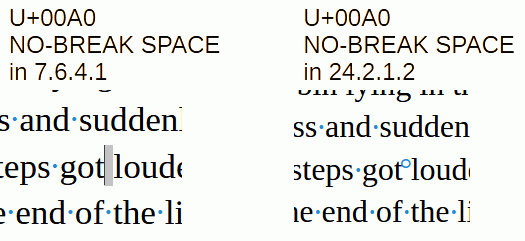Hi guys!
More often than not I do not type right in Libre Writer, I usually write someplace else, usually one of two places and transfer it over. Actually, that’s probably a really bad habit lol. Anyway, I usually write in either Notepad or in Google Docs (and sometimes grammarly). Usually everything transfers perfectly. But, last night I was having a weird issue transferring from Notepad OR Google Docs where 99% of the time it’s creating this really odd “space” that is gray after every comma, colon, explanation mark, etc. And 1% of the time between regular words with no punctuation. I am wondering if anyone else has had this issue and how I get rid of it without having to go through and fix it one by one.
I am attaching an example so you can see what I mean. At first I thought it might be a formatting issue so I selected the text and did the “remove formatting” option, all that did was remove my custom font and it kept the gray space lol.
I have never ever ever had this happen so if someone knows a quick fix, I would greatly appreciate it. Thanks ahead of time.
I also have the earliest version of Writer and I am on Windows 10.