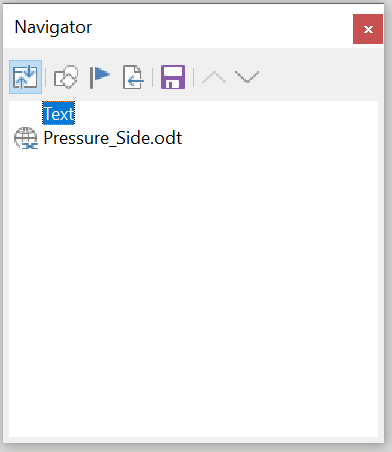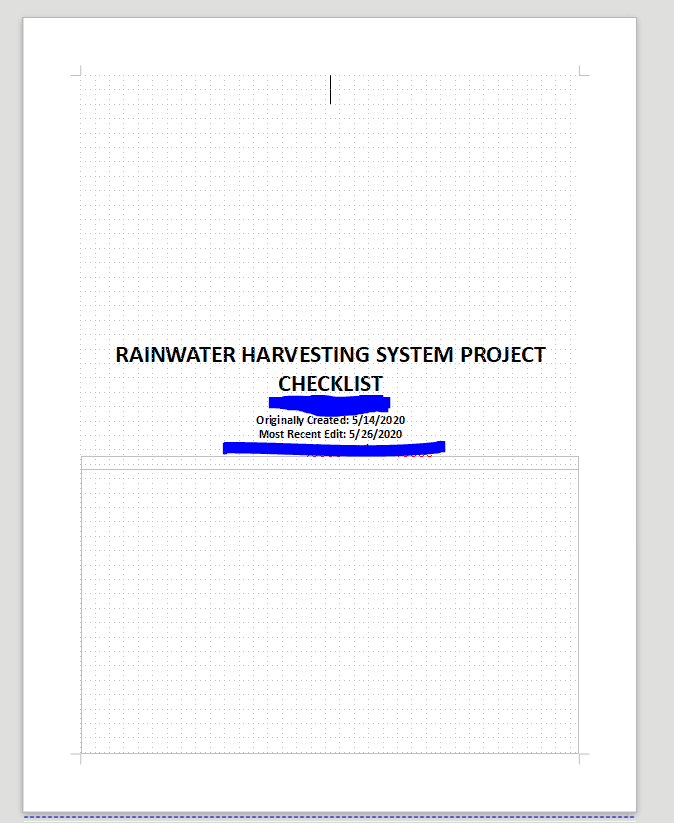With so many frames, drawing objects and form controls, your document no longer looks like a standard text document. You could as well have designed it with Draw, but for the form semantics.
The basic flaw is to have anchored all your objects To Page. Taking the example of the identification sub-document, the text box for the “Pressure side” title is anchored to page. This means it is anchored for ever to page 1 (which was current when you inserted the box) of the “Identification” file. When you merge this document into the master, it is laid out on some page of the master which is not the same as Identification page 1. Therefore the box is not there.
Changing for a more common anchor like To Paragraph will not solve the problem: you’ll spend a hell of time trying to fix size, position and the rest. Moreover I suspect that these attributes do not forward to the master because the objects are not inserted directly into the master. So tuning in the sub-document does not follow in the master.
I have begun to redesign your form using a more conventional approach with paragraph styles, lists, … and no frames. Thus I benefit the full formatting power of Writer without the hassle of frames. Form controls are anchored As Character and some padding is added to space them from other text. Unfortunately, there is no style associated to form controls which would allow to set all these attributes (size, padding, …) with a mere double-click.
This skeleton document for identification will give you the taste of it. I created FormSection, FormSubsection and Item paragraph styles to structure the document. List 1 is used to indent lists like in “Pump location”. Customise to your needs. In particular, if you don’t want the bullet to be visible (modify the character style of the bullet).
When merged in the master document, everything goes fine as long as you don’t forget to import the style collection used in the sub-docs. The best way is to build a template and use it for all files.
The exported PDF form behaves as expected.
To show the community your question has been answered, click the ✓ next to the correct answer, and “upvote” by clicking on the ^ arrow of any helpful answers. These are the mechanisms for communicating the quality of the Q&A on this site. Thanks!
In case you need clarification, edit your question (not an answer) or comment the relevant answer.